If you want to become a faster swimmer, you’ll need to incorporate drill work and high intensity sets into your swims. Drills such as kicking to work on leg strength, single arm drills to work on better balance and rotation and other types of drills will help you improve your technique and become a more efficient swimmer. Technique alone, though, is not enough to make you a faster swimmer. Executing high intensity sets will help to improve your aerobic and anaerobic capacity – allowing you to swim faster and longer.
With the Swim.com app, you can capture your drill work and use the Pace Mode to keep you on track during those intense sets. Here’s a quick overview on how to use these features on your Apple and Samsung devices.
Apple Watch
Drill and pace modes can be accessed at the beginning of your workout before you start any lengths, or at any point when you are in rest mode during your swim by force touching the screen. Rest mode is identified by the red text on the screen that says “resting” as opposed to the green “swimming”.
If this is your first time using drill or pace mode, a short prompt will explain how to use the feature. To set your drill mode distance or pace timer, touch the blue “Start Drill Mode” or “Start Pace Mode” buttons and then use the digital crown button to select the desired distance/time. When you are ready to start the drill or pace timer, you can do this by two methods: 1) simultaneously press the digital crown and side buttons or 2) force touch the screen again and select “Start”. If you are not ready to use either mode, you’ll need to force touch to exit the mode.
When you are done using either mode, force touch to return to the menu. From there you can either exit drill mode or select a new drill distance.
A few housekeeping notes regarding these features:
1) For those of you who have screenshots enabled on your Apple Watch, you may prefer to use the force touch method of starting your drills and pace timer, as simultaneously pressing the digital crown and side buttons is also the same functionality for producing a screen shot of your watch’s display. Alternatively, if you experience issues selecting “Start” on the screen due to wet fingers, you may prefer to use the double button press to start the drill.
2) We have received some feedback about the size of the text when selecting your distance or time in these modes. Unfortunately, the text size is maximized for that particular element of the app and cannot be enlarged any further. We have found that going into your Apple Watch settings for text and electing to bold the text can make it a bit easier to read.
3) In the most recent version of the app (2.2.2), we have introduced a fail-safe in drill mode that prevents you from adding drill distances to your total that were not actually swam. This is in place for those users who may accidentally start a drill with the incorrect distance selected and need to exit rather quickly without having the distance added to the overall total. The threshold for this fail-safe is 2.5 yards or meters per second (or about 10 seconds per 25-y/m length). If you add a drill distance with a time recorded faster than that, it will not add to your total.
Samsung (Gear Sport/Galaxy Watch/Gear Fit2 Pro)
To access pace or drill mode on the Samsung Gear Sport or Galaxy Watch, rotate the bezel upwards until you reach your desired mode. The app may prompt you to disable the screen lock (water lock) by pressing and holding the bottom right button, but this is usually only true if you have already swam some sets in the workout before trying to change modes. To change the drill distance or pace timer, touch the value on the screen and swipe to your desired value. To start the mode, press the top right button. To exit the mode if you are not ready to use it, rotate the bezel back to the screen showing your total distance swam and cumulative time. When you are done with the drill or pace timer, simply disable the water lock by pressing and holding the bottom side button for two seconds and the app will revert back to normal swimming mode.
To access pace or drill mode on the Gear Fit2 Pro, swipe from left to right on the screen until you reach your desired mode. The app may prompt you to disable the screen lock (water lock) by pressing and holding the bottom right button, but this is usually only true if you have already swam some sets in the workout before trying to change modes. To change the drill distance or pace timer, touch the blue edit button and select your desired value using the + and – buttons and then press the top left button to enter the value. To start the mode, press the top right button. To exit the mode if you are not ready to use it, swipe from right to left until you reach the screen showing your total distance swam and cumulative time. To end the mode when you are finished with your drill or with using the timer, disable the water lock and then press the top right button.

As always if you have additional questions regarding drill or pace mode, send us an email at support@swim.com!
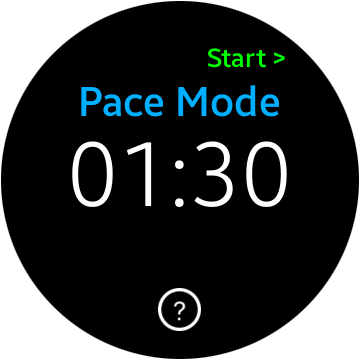
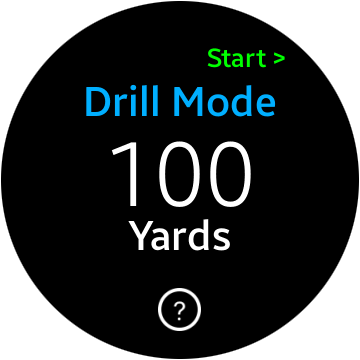
Hi! Good post! I have a question or a comment about this…
Yesterday afternoon in the pool our couch tell us to do:
2x25m any style (any style no freestyle) (100% effort) @1min
2x50m freestyle (90% effort) @1:30min
2x25m freestyle (100% effort) @1min
we have to do this set five times… so… If I want to track it… seems very dificult to touch the watch, move the pace mode from 1 to 1:30 and then back to 1… I’m not a very fast swimer, I did the 25m in 17″ and with the wet fingers not sure to be easy to be do it… or maybe I’m thinking this in the wrong way and you have a easiest way to do it…
despite of my coments is a nice thing in the watch to track all…
Thanks!
Hilario,
Apologies for the delayed response to your question. You can create a custom workout on your mobile device then download the workout to your device. This will allow you to change pace, stroke type, distance, etc. based on the plan your coach provides.
Please submit a ticket to support.swim.com if you need additional help with this feature.
Kind regards,
Tom
I was wondering if there were any plans to incorporate a pace over distance type of feature? I know I could just set a pace and have the haptic inform me if I’m achieving this pace, but over long distances my pace will increase. I don’t know how hard it would be for the app to keep calculating if I’m going to make my time goal over for a specified distance, but that would be great when training for long (mile plus) swims. And if this is something that already exists if I create a custom workout… please let me know 🙂
Hi Lea-
This is not something that currently exists. You would have to keep resetting the pace timer to the new desired pace time each time you start a new interval or segment. Right now the goal setting option only allows for you to set a total distance to be reached (one-time). It’s certainly something we can give thought to on if and how we could add it! Thanks for the suggestion!
Hi Julie – I think it’d be a great addition to the app considering many people are probably using it to train for triathalons or longer open water swims. I know it’s a bit trickier in terms of coding the on-going calculating of time vs distance, but would definitely set the app apart from other apps (even more than it already is). Thanks! Lea