For all of you out there who have downloaded and are using our Swim.com app for Apple Watch, thank you! We appreciate each and every one of you who are a part of our community. We are always working on making our app better, and it can take a lot of time to implement new features, so we thank you again for your patience!
In this post, we want to highlight some current features of the Swim.com app for Apple Watch that you may or may not be aware of. These features are not really hidden, but may not be totally obvious to all users.
The first is our Swim.com Apple Watch Complication. Complication can be a confusing term for anyone who is not familiar with it. A watch complication is actually a functional feature on a watch face that provides information other than the time of day. Complications can be all sorts of things, compass direction, sunrise/sunset times, dates, calendars, etc. The Swim.com complication serves as a shortcut to opening the app as well as displaying the distance of your last swim.
How to access and install it
On your iOS device, open the Apple Watch app.
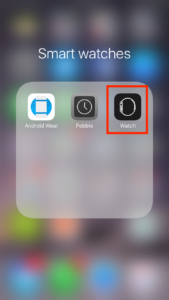
There will be two lists on the next screen: active complications and a “do not include” lists, which are inactive complications. If Swim.com is on the “do not include” list, touch the “Edit” button in the upper right portion of the screen and then hit the green plus next to Swim.com. Swim.com is now ready to be included on your watch face. This is how it should look if Swim.com is on the active complications list.
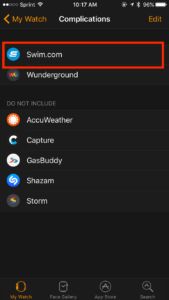
Next, make sure your Apple Watch is on its home watch face. Force touch the screen until the watch face screen is minimized and you see the grey “Customize” button at the bottom. Touch “Customize”.
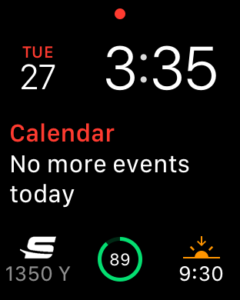
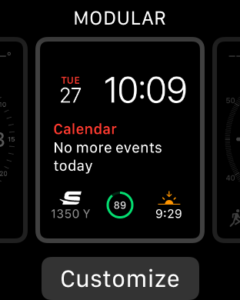
Swipe from right to left until all of the editable boxes on your screen are segmented. It should look like this.
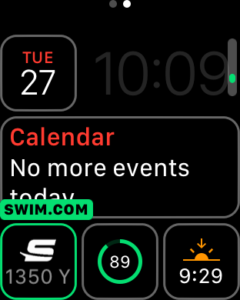
Touch the box that you would like to make the Swim.com complication. In the above photo this is the segment in the lower left corner. Use the digital scrolling button to cycle through your available complications until Swim.com is in the box. Once you have everything set the way you would like, you can push the digital crown button twice to exit back to your watch face.
Now when Swim.com is on your watch face, you can just touch it to open the app!
———-
The second feature we’d like to point out is your workout history. The watch app is capable of displaying your last three workouts. The workouts shown in the history will be those that were recorded by the watch, even if you have deleted them on your “My Swims” feed on the iOS app.
How to access
From the Swim.com app start screen, swipe right to left to display your most recent workout. Continue swiping right to left to display older workouts.
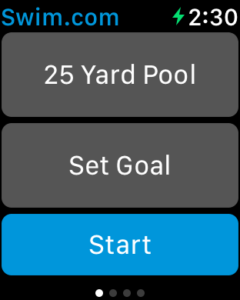
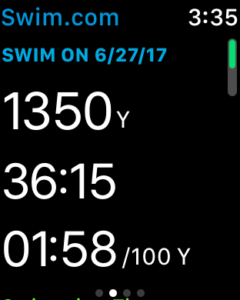
Each workout history screen will display date, total distance, total time, pace, total swimming time, total resting time, and average strokes per length. You can use the digital crown to scroll or swipe your finger on the touch screen from bottom to top to reveal all the details.
———-
You can already change course length to standard competition pool sizes directly from the Apple Watch app, but did you know you can also do custom course lengths? The app is optimized for 25y/m, 30y/m, and 50m courses, but we do allow for any pool size from 10-150 yards or meters.
How to access and implement
Any non-standard course must be added in the Swim.com iOS app. To start, enter the settings menu by touching the gear icon in the upper left corner of the screen.
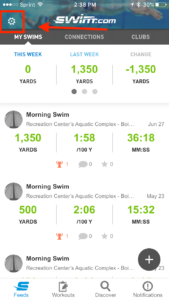
Then select Devices>Apple Watch.
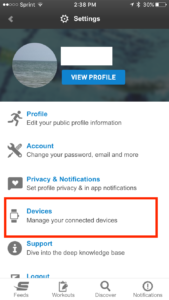

Here you can set a custom course length and also change how you want your distance to be displayed (yards, meters, laps (two lengths), or single lengths.
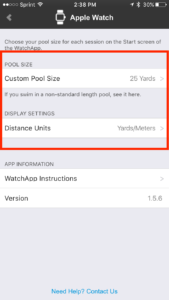
Once you have set the custom course, it should display almost instantaneously on your Swim.com watch app start screen. The custom length should stick around on your start menu as long as you continue to swim at that pool and do not change the course length. If you do change back to a pre-programmed course length, such as 50m or 25y, your custom course will disappear and you will need to reset it again through the iOS app. Another thing to note is that when you are trying to change course length via the watch app, you need to use the digital crown button to scroll between sizes, not the touch screen.
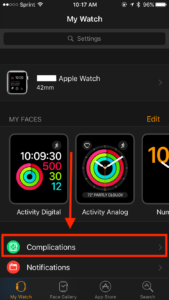
Useless app as it doesn’t record the full length of your sets.. terrible
Hi there-
The app should record each and every lap that you swim – we even have a way to record drill sets. If you are having issues with accurate lap counting, please detail the issue (how far you swam, what was recorded, what stroke type you were performing and how you turn at the wall) in an email to support@swim.com. Thanks!
Some days my workout downloads to iPhone. Most days workouts will NOT download. This is getting more & more annoying. Today I can’t download a timed workout that I need to see. Very disappointed with this app.
Hi Sedley-
Please refer to this posting for syncing issues: https://blog.swim.com/isnt-swim-syncing-apple-watch-swim-com/. Several weeks ago, we changed our initiation process so that the file would be sent multiple times in the hopes that we would lose less files to the void that is happening somewhere between send and receive. This change resulted in some users receiving “workout uploaded with errors” when in fact everything seemed to be ok (all workouts arrived and nothing missing). This particular error that was being generated was that our system could not accept duplicate files (can’t have the same workout twice). It’s possible that with the recent firmware update to watchOS, workouts could have been lost – especially if the watchOS update was performed while these workouts were on the watch and had yet to be transferred to Swim.com’s servers. Typically, we suggest trying to get all workouts uploaded before doing any sort of watchOS and iOS update – that link I provided has some tips and tricks to restart the Bluetooth process. Anytime there is a watchOS or iOS update it causes the opportunity for bugs in our app to arise. If the app is behaving oddly after one of these updates, we suggest re-installing the app to try and correct the issue. Please be aware that re-installation could cause workout file loss as well. If a fresh install doesn’t fix the issue, we would definitely love to receive a potential bug report.
I love this app 🙂 Thank you 🙂
Hi, lately I have notice that the app in my Apple watch is not working properly. It’s stay almost all time in resting mode, therefore is not resgisting the laps and movement. I tried the swimming app that brings by default the Apple Watch and it works.
Hi Camilo,
Sorry for the delayed response! Which version of the Apple Watch are you using?
Do the apple watch automatically lock (water mode) when I start my workout? And after finish the workout , is necessary to scroll the crown to unlock ?
Yes Nicolas-
The Swim.com will automatically lock your screen while you are swimming, so you don’t have to worry about the water creating a false touch on the screen while you are in the water. It’s not necessary to use the water lock function from Apple’s control center. We do recommend going into your Apple Watch settings and changing the “Wake Screen” setting to wake on button press as opposed to wrist raise. This will not only help conserve your watch’s battery but it will also make Swim.com easier to use. The Apple watch 2 and 3 hardware is always 5ATM water resistant, regardless of switching into any sort of water lock mode. The only thing a water lock does is disable the screen. You are more than welcome to scroll the crown to eject water from the speaker cavity after a workout, but it’s not necessity after every single time you get in the water. The design of the watch is such that water can enter the speaker cavity, but it cannot penetrate the rest of the internals (this was one of the major differences between Apple Watch 1 and later designs and why Apple Watch 1 was not swim certified). Ejecting water simply prevents the speaker from sounding muffled by the gathered water.
Hi. I’d like to suggest that the app offer custom alerts so that, for example, the watch will vibrate every 20 lengths. I set my Garmin 920XT to do this, and I never have to count laps. I’m actually getting ready to sell my apple watch series 3 on ebay because my Garmin is better for swimming (and it doesn’t really improve on just having my iPhone on me for everything else). If we could have this feature, I might be able to justify hanging on to the watch. Thanks!
Hi Aron-
Thank you for the suggestion! We currently have a pace timer alert function that will vibrate after a specific set time, but not a custom alert for an amount of laps swam.
Certainly agree with the suggestion. I also would like an alert for open water distance (eg: each 500m or 1km).
Hello, looking at this app for the Apple Watch 3 and for logging my swims. I want to know if there is intergration with other workout/fitness applications such as training peaks so I can also log the swims in those with my other activities as it gives me some good fitness and recovery scores (TSS scores etc) .
Thanks
Sorry, does tha app allow output of .FIT files?
Hi Jared-
Yes you can export .fit files, but you must do it from the web browser version of Swim.com. It is not available from the mobile app. Here is the location of the export feature. https://support.swim.com/hc/en-us/articles/201553779-Workout-Settings
Hi Jared-
Right now we have not partnered with any other third party fitness aggregate apps. We only allow for manual export of .fit files at this time.
I like this app’s integration with Strava. However, on numerous ocassions when I go to end my workout, I’ll select end swim, and it will go to the next page and if I click “End Swim” red button again too quickly, the app just quits and I lose my workout completely (its not even in the history). This is an incredibly annoying glitch and would love if it would get fixed. Usually if I wait long enough to press the End Swim button it doesn’t happen but sometimes I forget.