In version 2.1 of the Swim.com mobile app, one of the most requested features from our users is now available – the ability to export a workout plan to your watch so you can follow it along during your workout! No more memorizing what you were supposed to do or carrying a card to the lane with you!
In this post, we’ll teach you how to use this new feature.
You’ll want to start with the workouts tab on your mobile app.
The workouts tab allows you to select workouts from Swim.com’s library or create your own. In order to get those workouts to your watch, you must start by adding the workouts to your favorites list.
To add a workout to your favorites, find one that suits your needs and select it. Then, touch the ellipses in the upper right corner.
You can favorite as many workouts on the mobile app as you would like, but you can only have up to three stored on the watch at one time. To remove the workout from your watch you would need to un-favorite it from the mobile app, following the same steps as above.
Now that you have favorite workouts loaded into your mobile app, you’re ready to swim!
For Apple Watch users, on the app start screen, touch “Select Workout”. Find the workout you want on the screen by swiping from right to left and then hit the blue “Select” button. If you do not want to swim the workout, select the red “No Workout” button. After selecting the workout, it will display on the start screen and you can now start your workout.
To access the workout plan, you will need to swipe from right to left to expose it.
To view the prescribed intervals, use the digital crown button on the side of the watch to scroll down. The first screen you see will show the entire warmup set in smaller text. As you scroll down you will see that set broken into different sections, if applicable, and those will be shown in larger text.
This continues on through the main sets and cool down. Many beginner workouts will not contain multiple sections within a warm-up, main set, or cool down and may appear on the watch workout sequence to be “duplicates”. This is not actually the case, again, it’s just that several of the beginner workouts do not have multiple sections within a set.
During a rest period, you can always swipe over to this screen if you need a reminder of what you are supposed to be doing for your next interval. Here is how this particular example workout progresses.
When you are done swimming, end the workout like normal by force touching the screen. Below you can see the results of this swimmer that swam this example workout.
At this time, these workout prescriptions are available to view during rest periods as a reference and are not setup to automatically prompt you with the information during the workout. You must manually go to view the information.
As always, if you have feedback, please send us an email at support@swim.com!
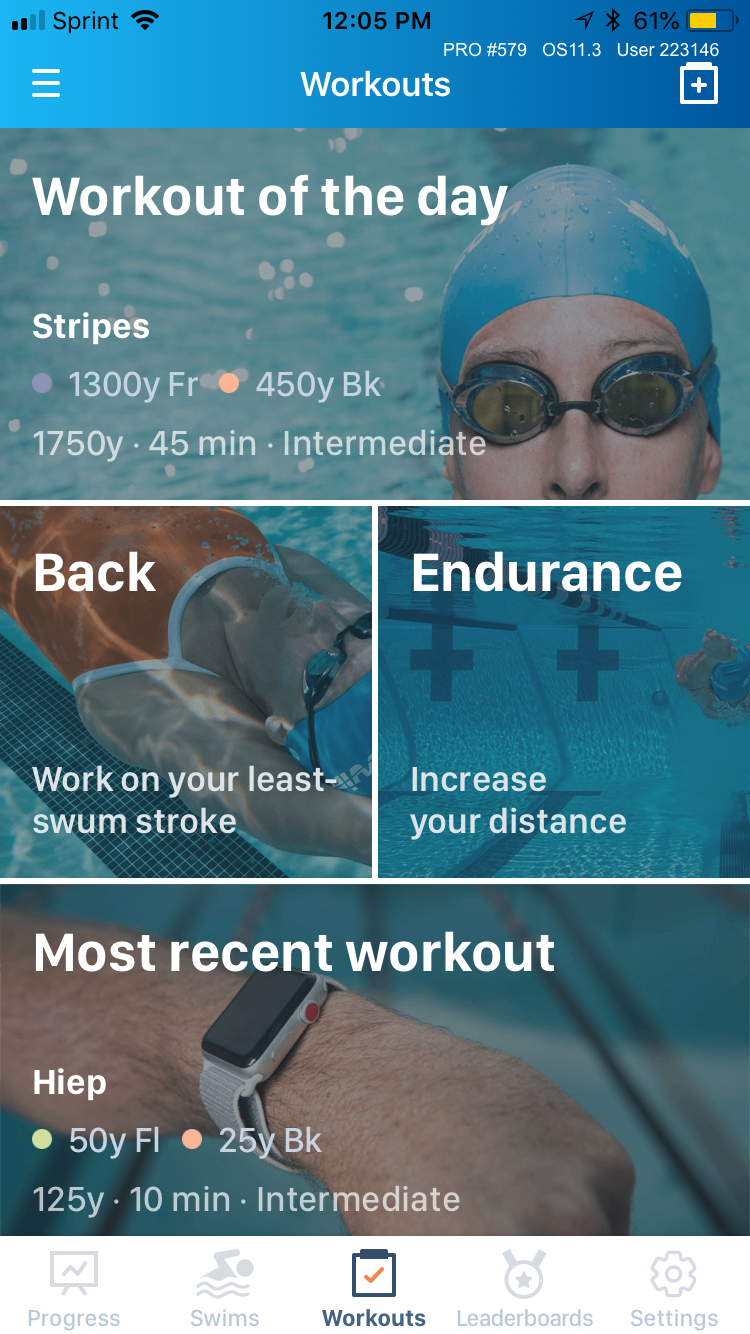

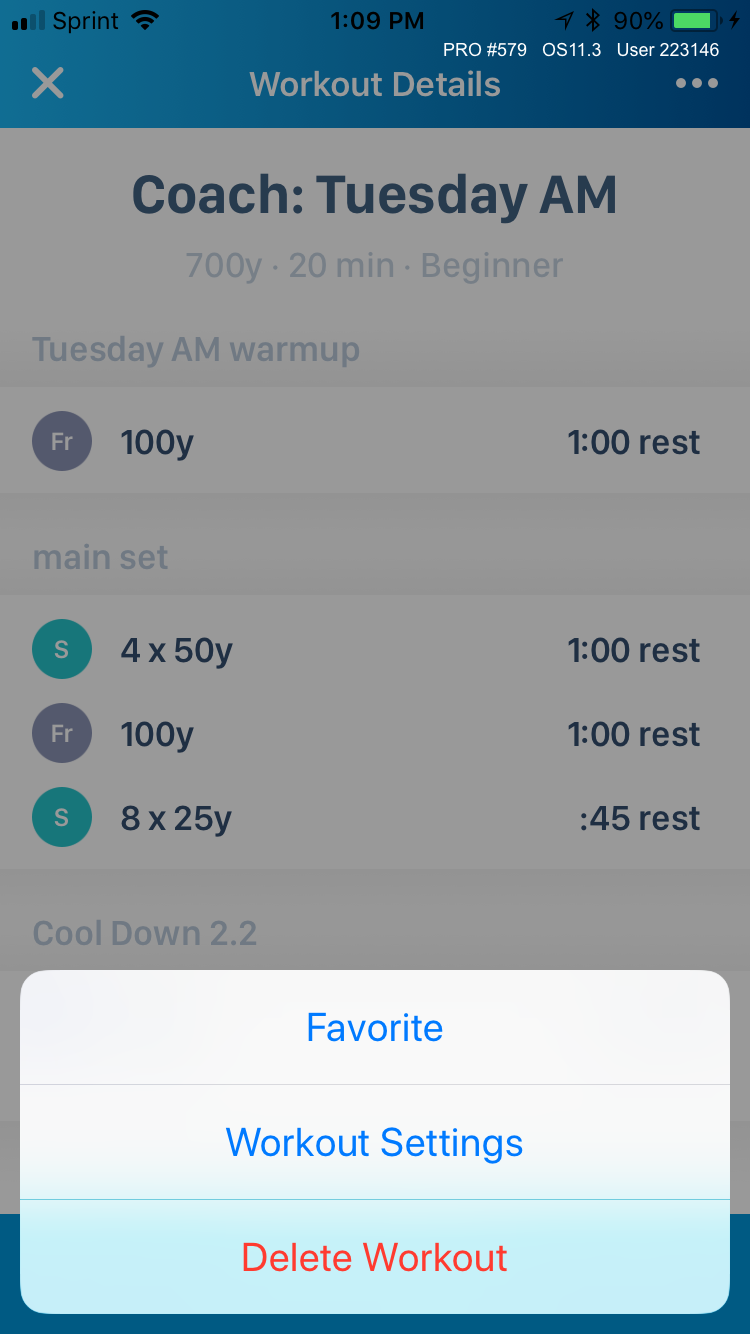
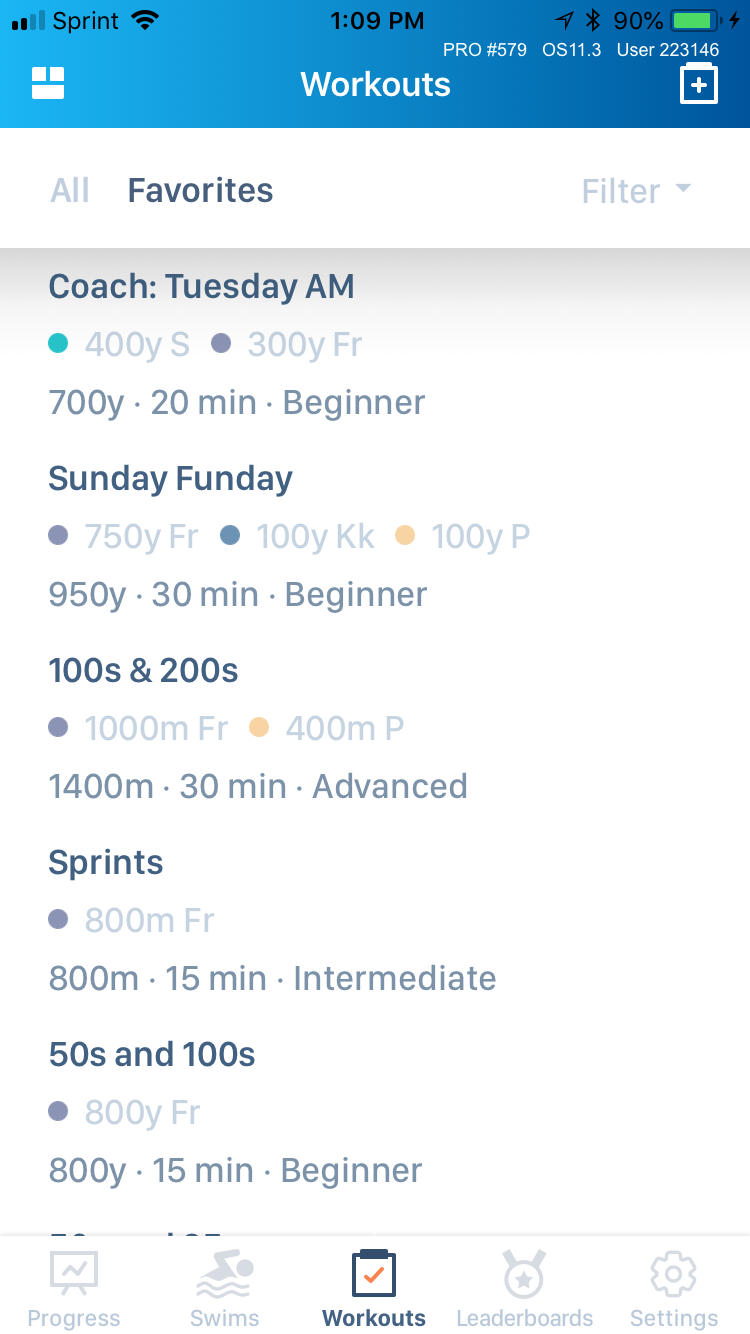
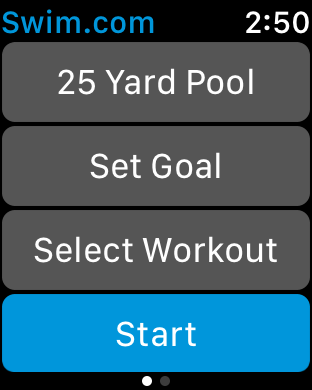
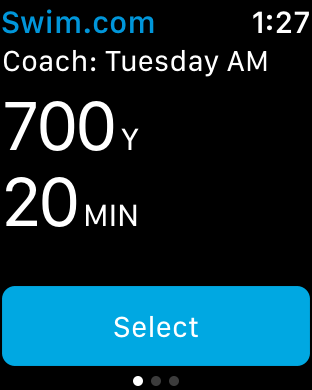
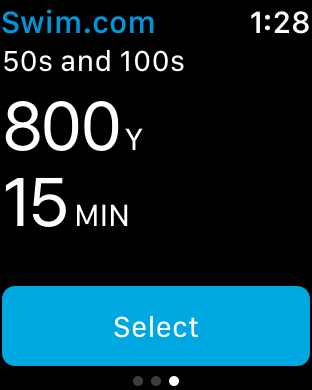
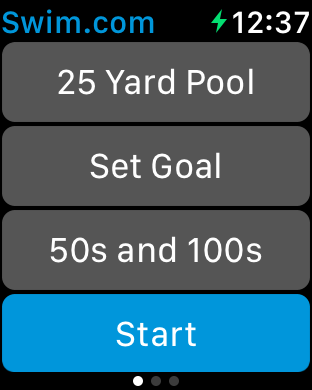
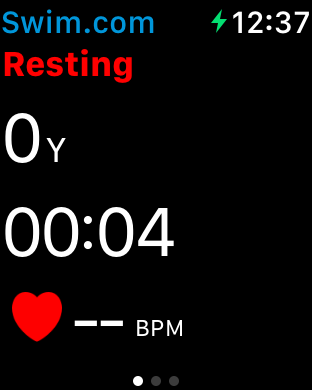
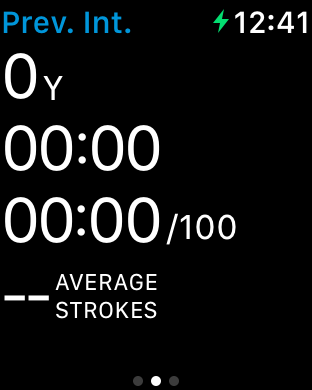
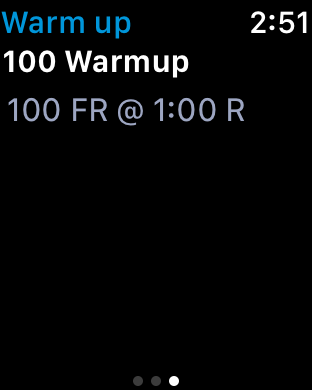
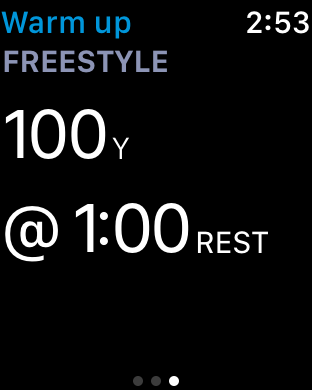

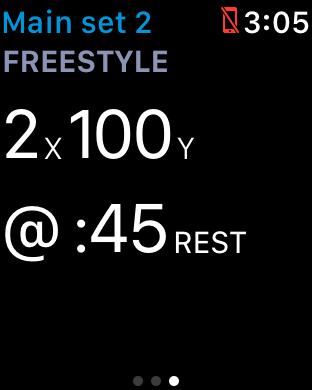
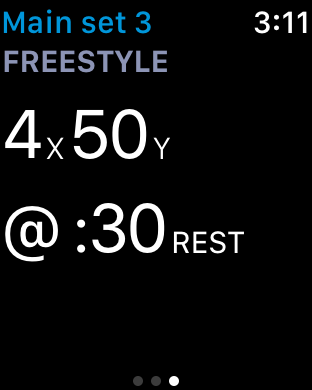
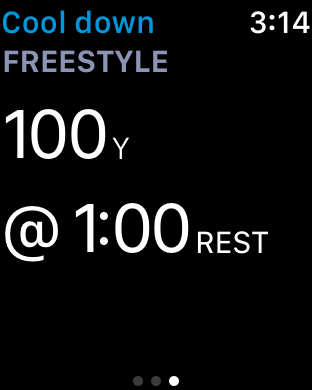
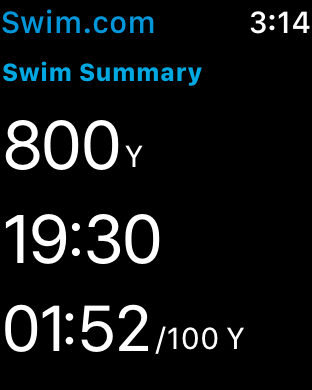
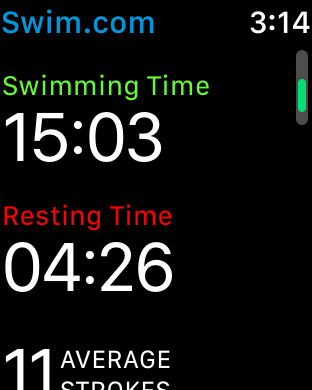
Hi, nice improvement…
there is a countdown in the rest period?, so I can check when I have to start swiming again…
Thanks!
Hi Hilario-
Right now there is only the pace/send-off timer, which is now accessed by force touching the screen during a rest period as opposed to previous versions in which you scrolled the digital crown button. The pace timer allows you to set a specific countdown timer. I recommend setting a time that allows for what you think you will complete the interval or length in as well as any rest period, so that when the timer expires you can start to swim again. This timer will continuously count down over and over until you disable it.
Hi,
I have an android wear smartwatch, can I upload workouts on it or do they only work on Apple watches? The tracker works, but I cannot see the workouts I selected on my phone, which is already successfully paired.
Thanks
Aureliano
Hi, Is the workout feature available on the galaxy watch. Thanks.