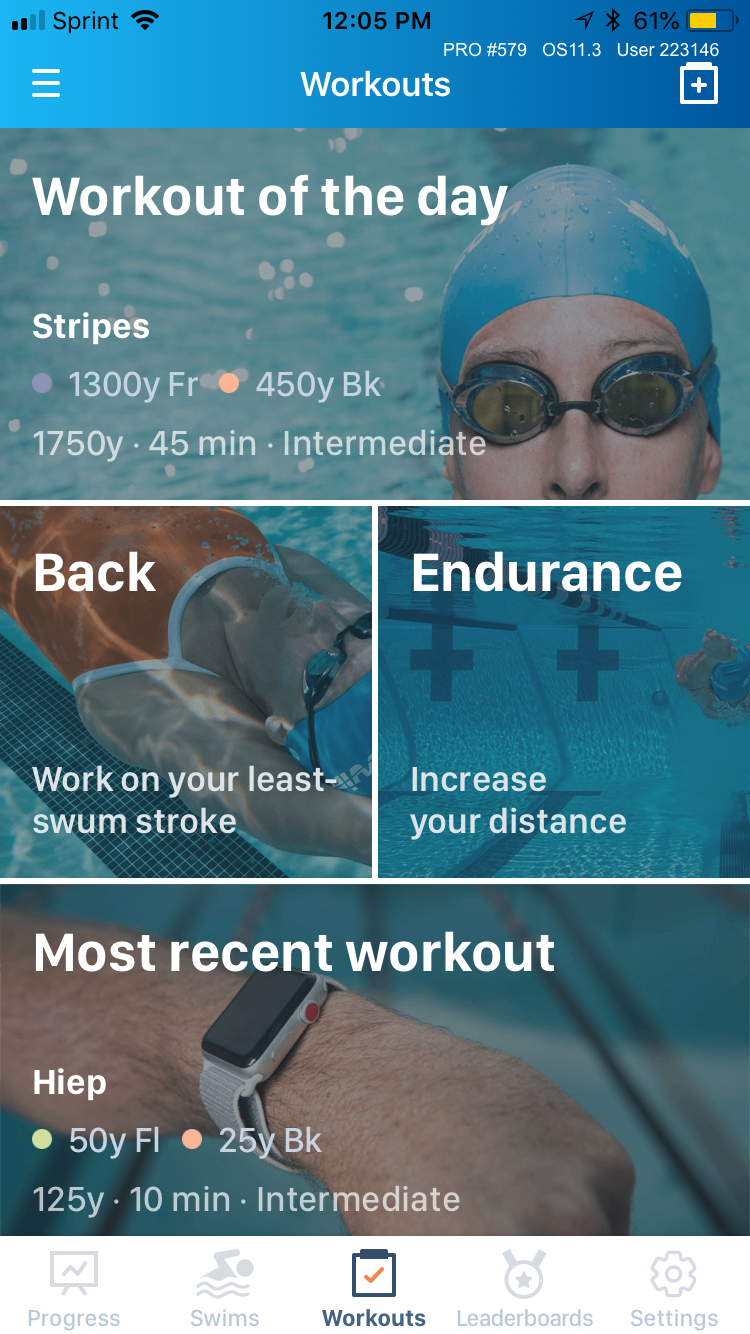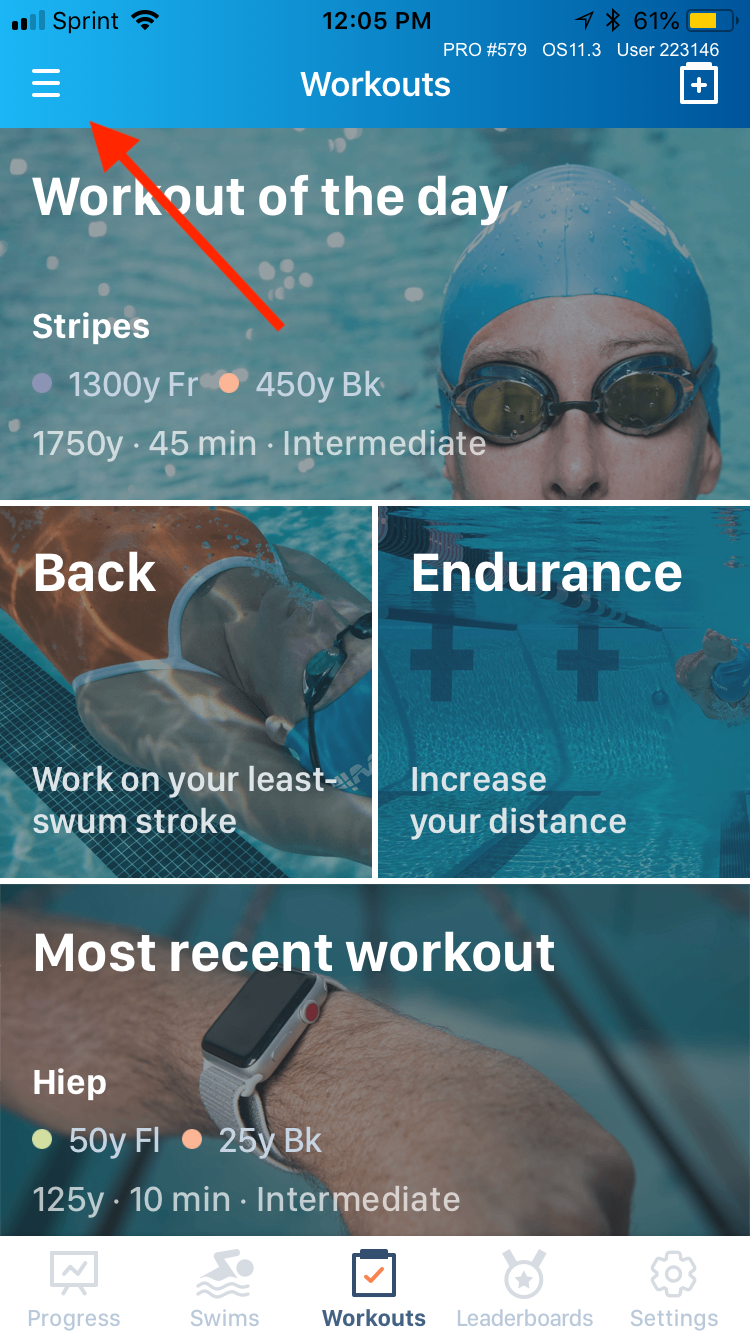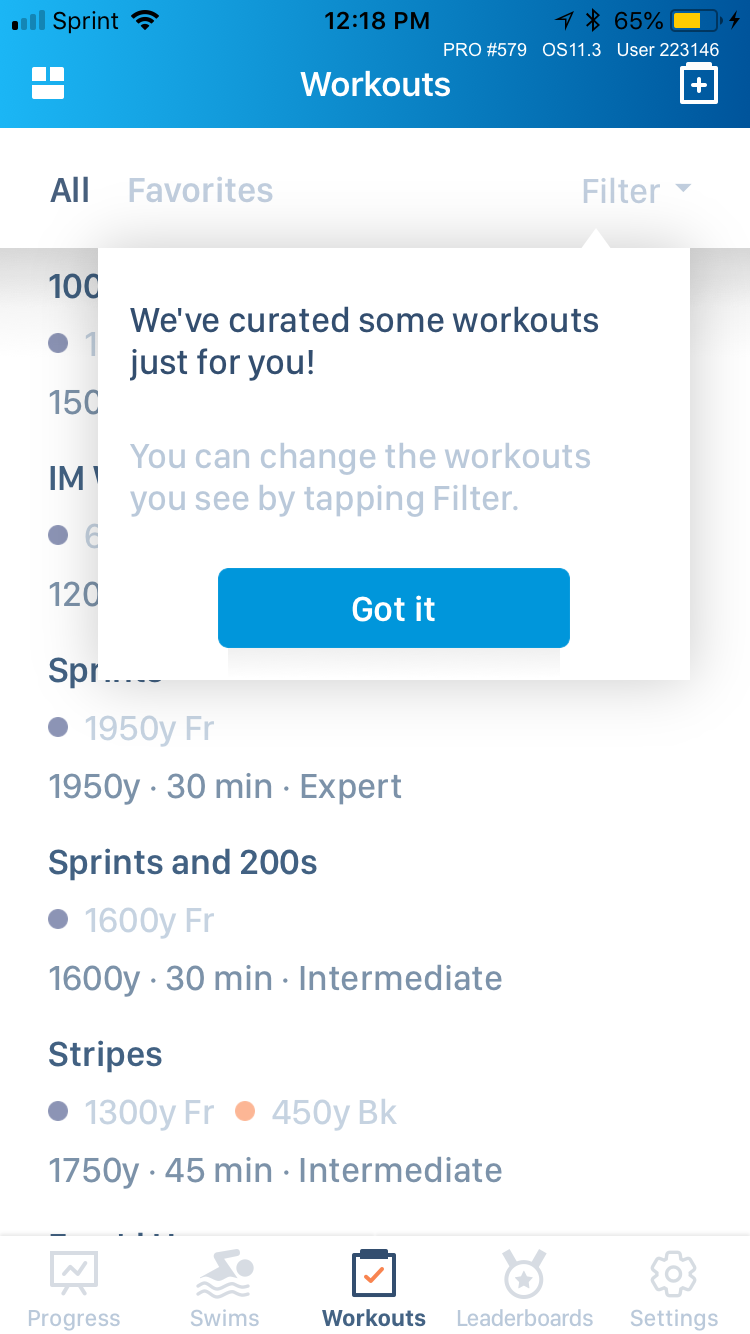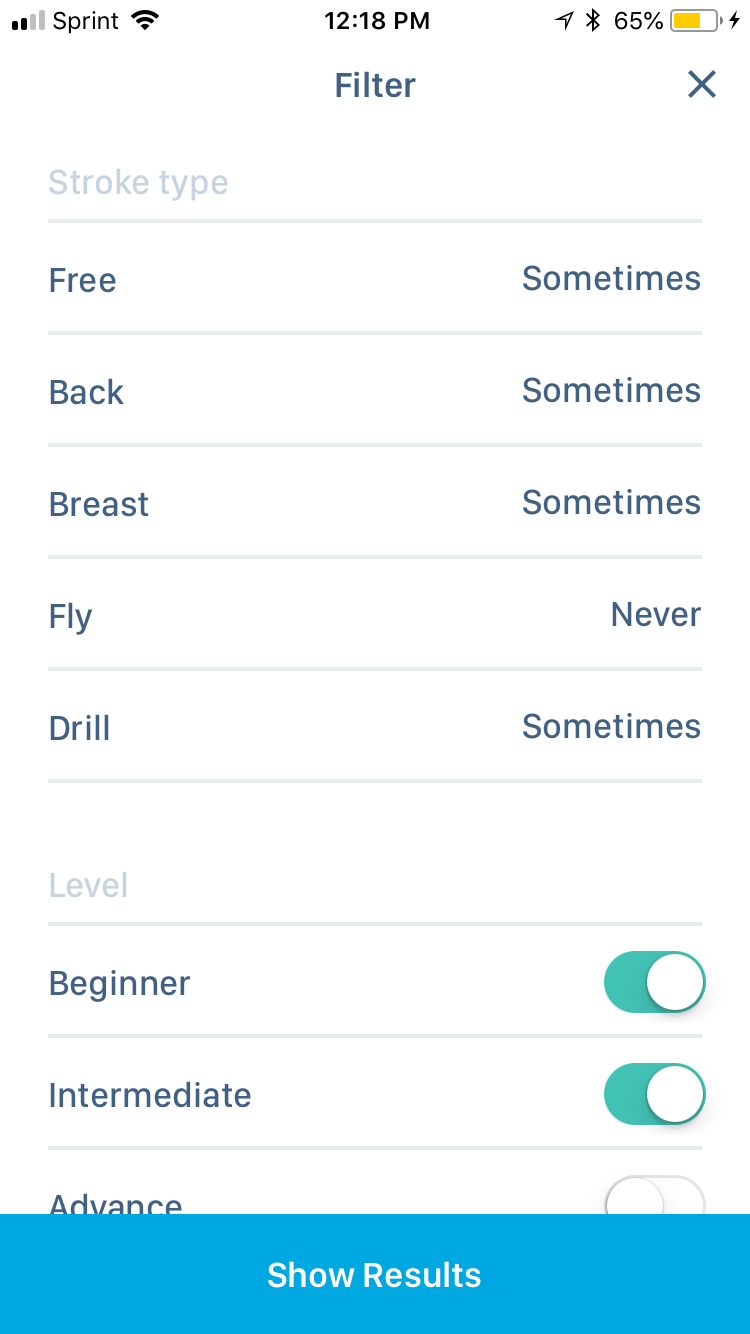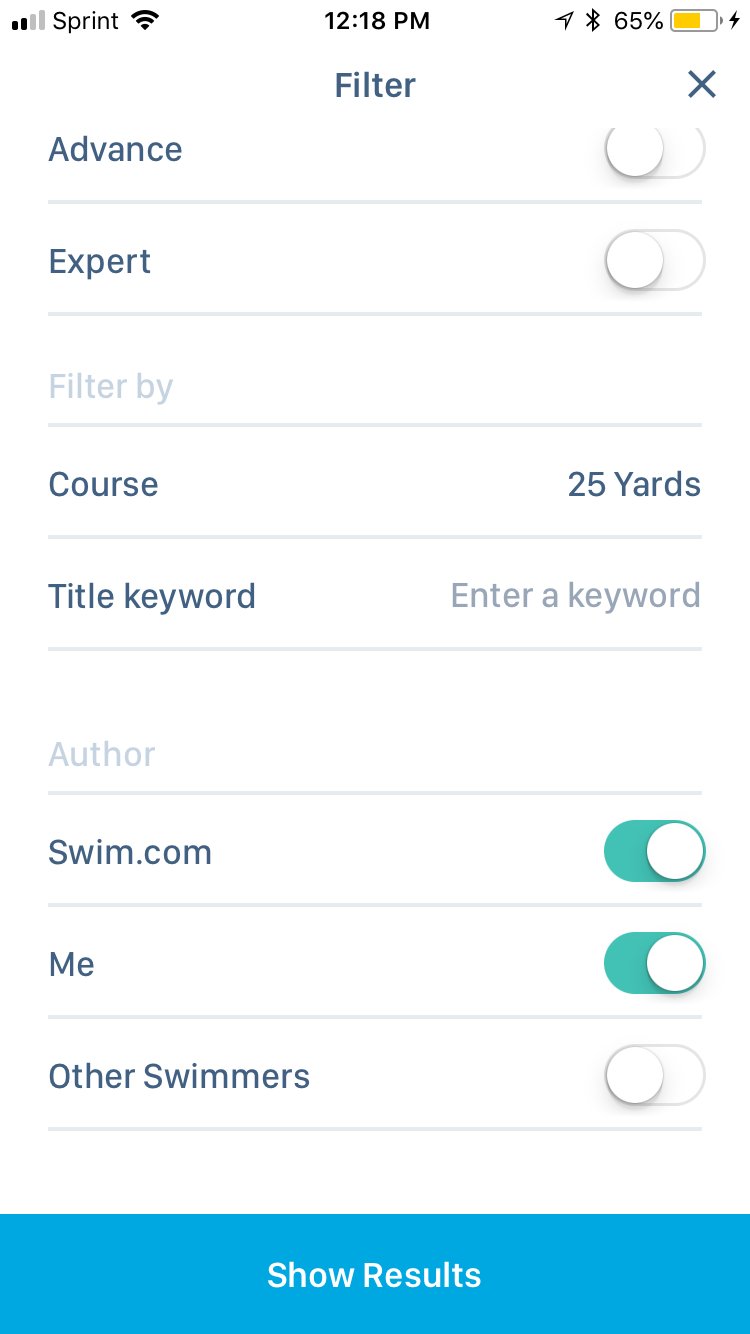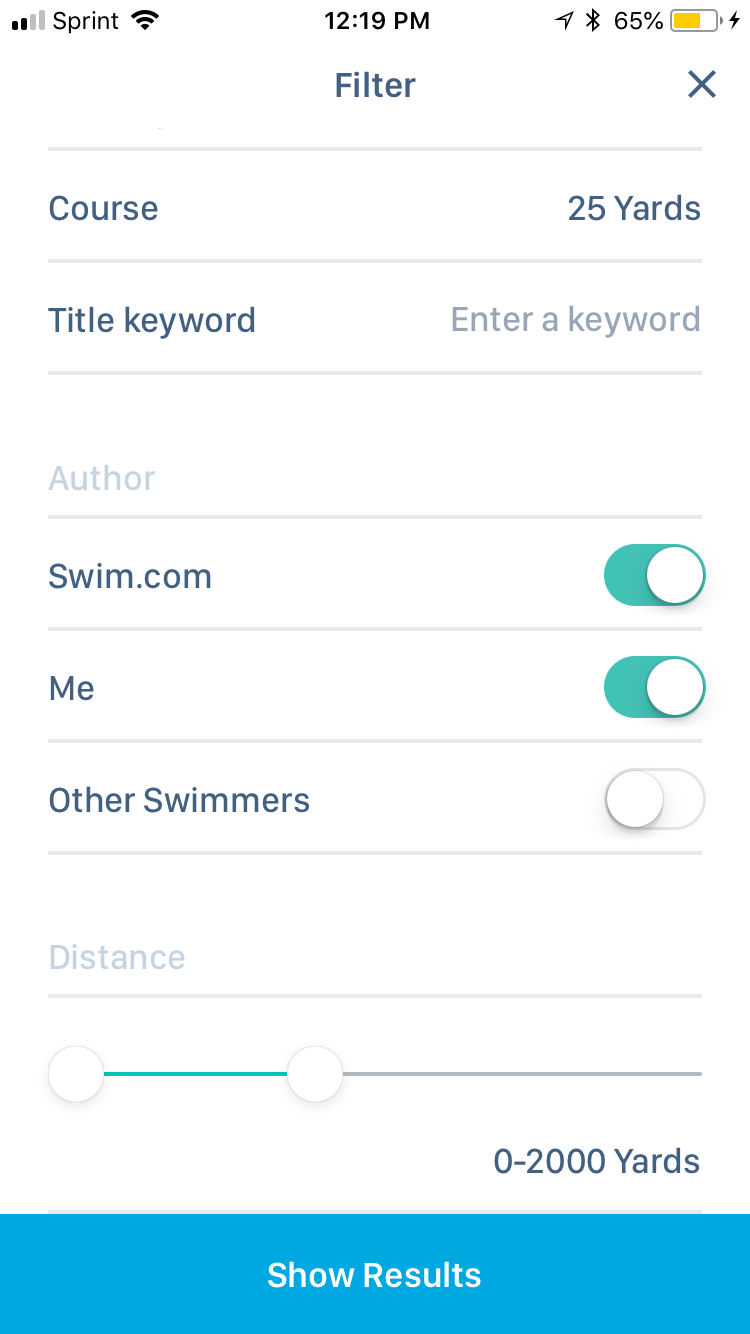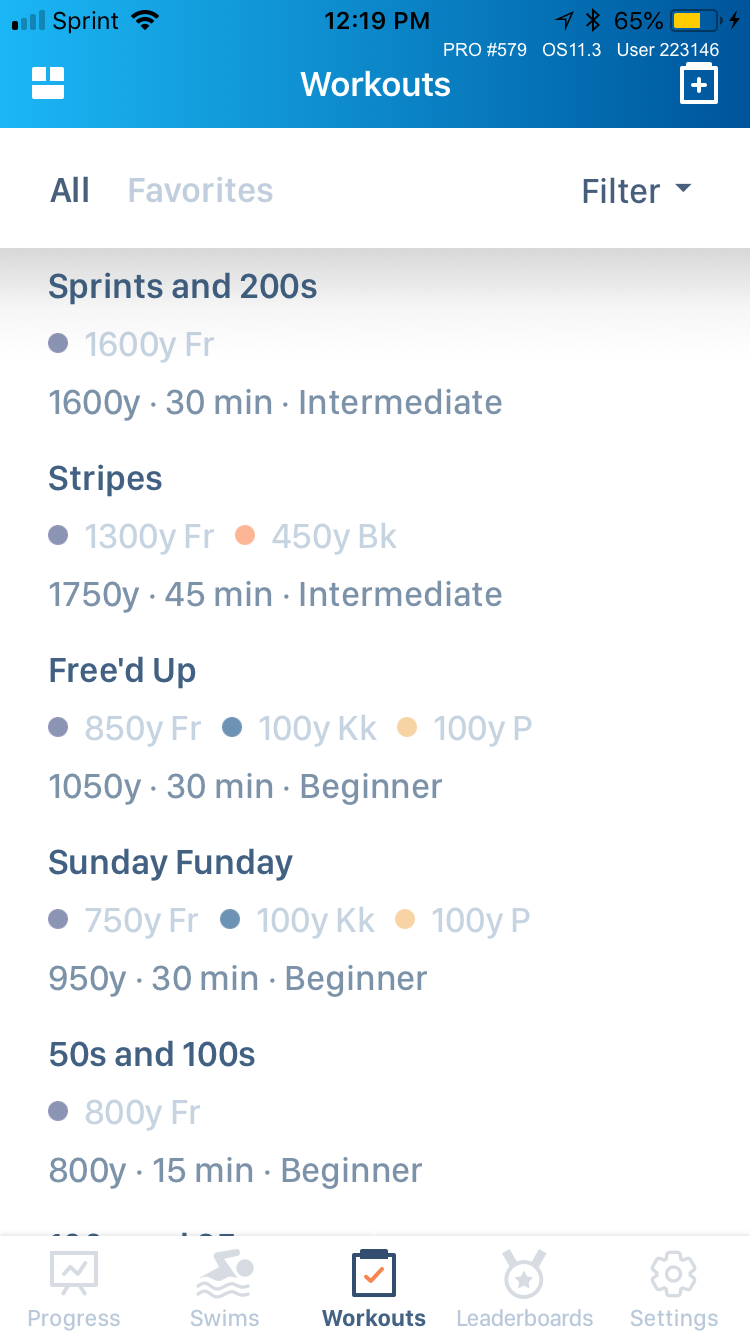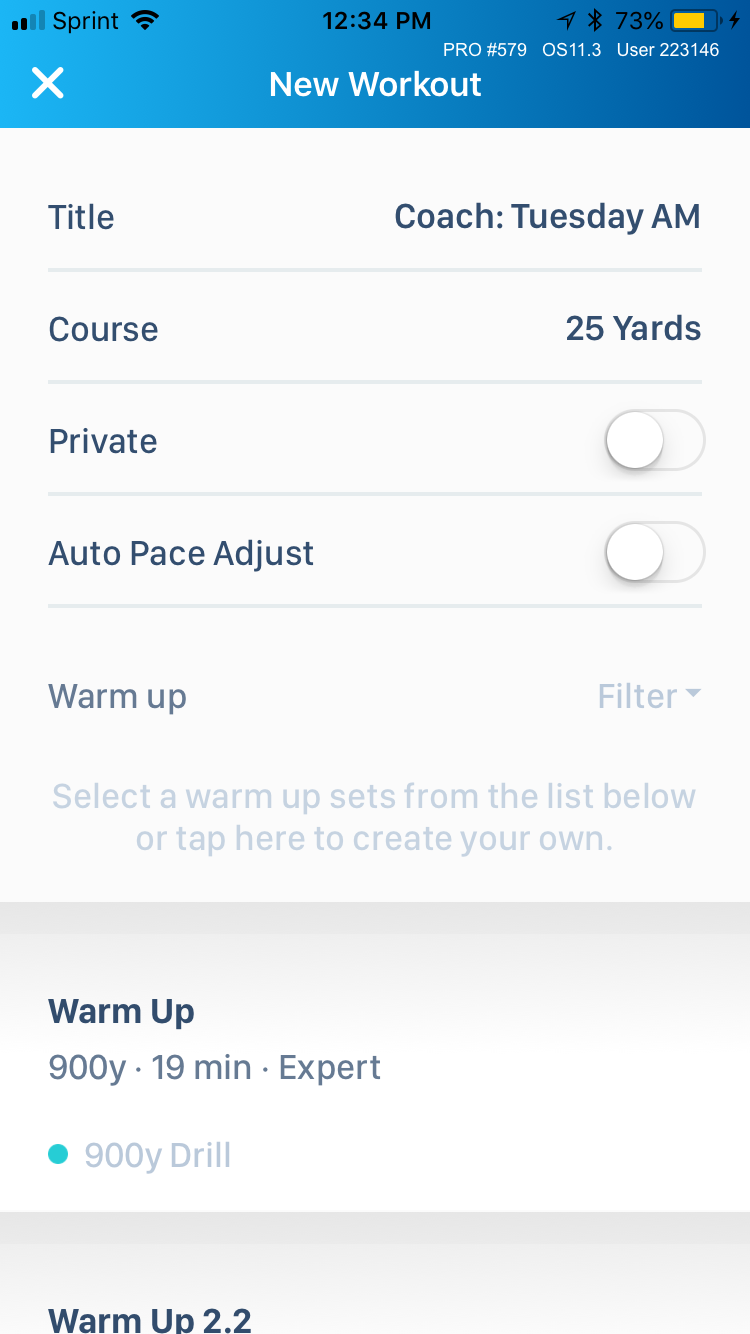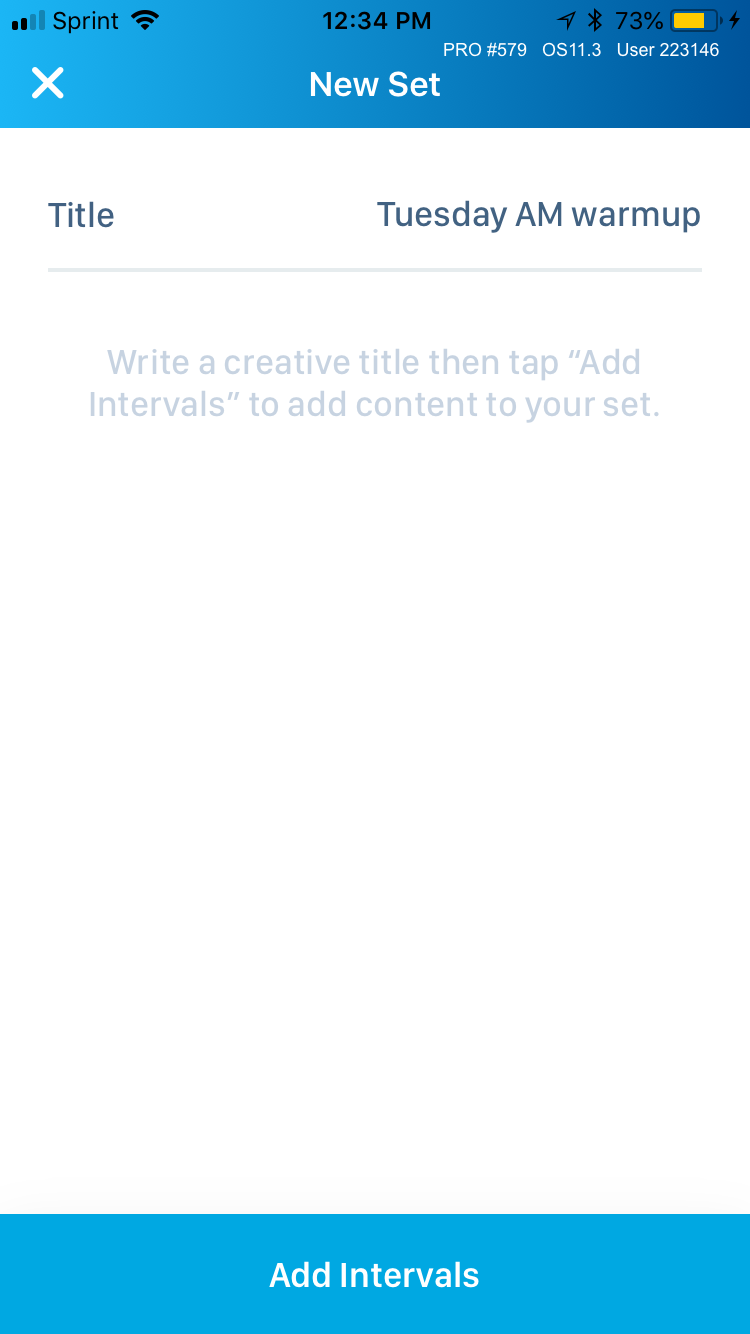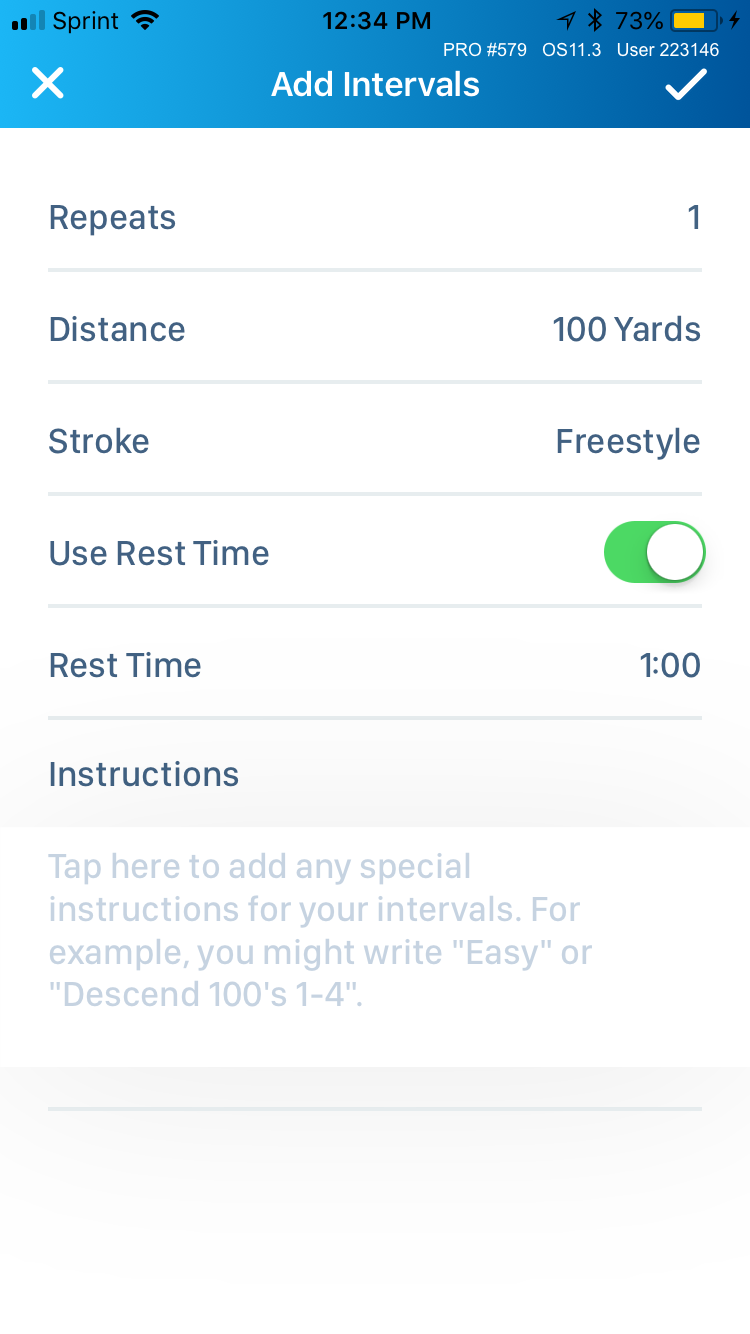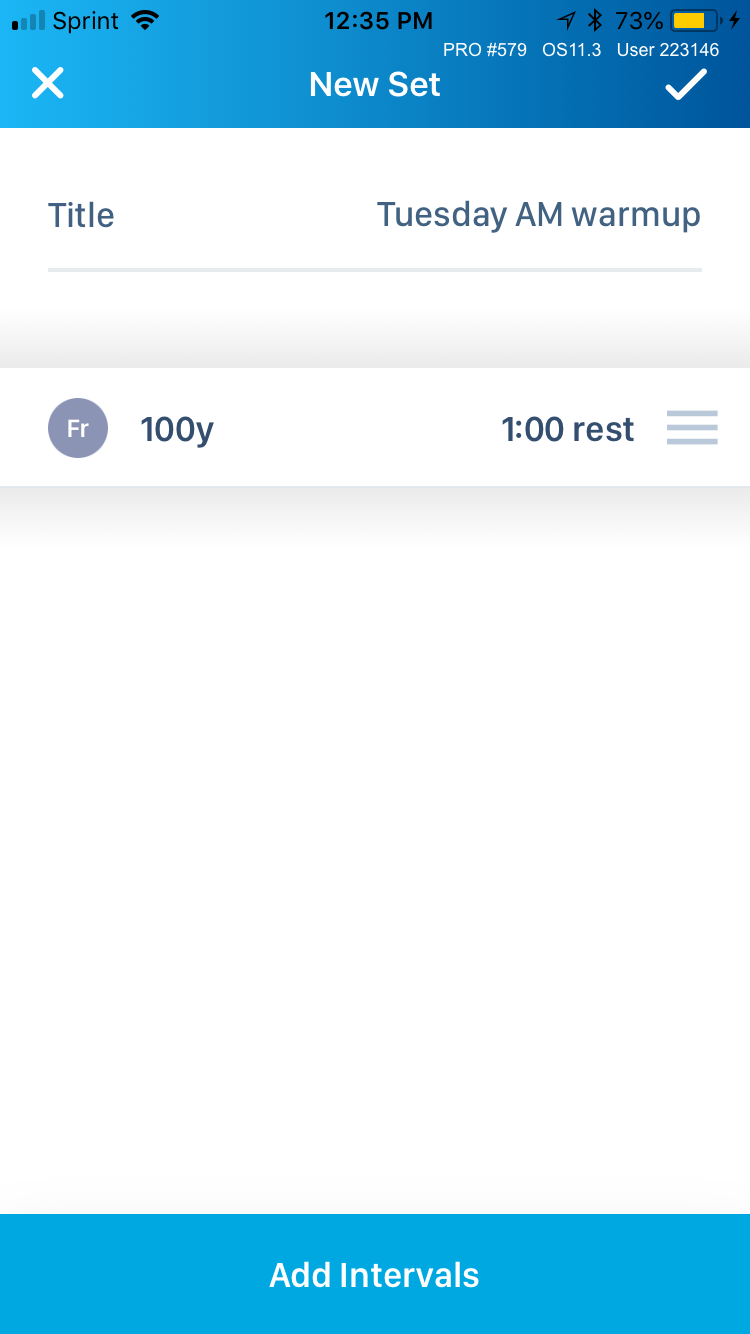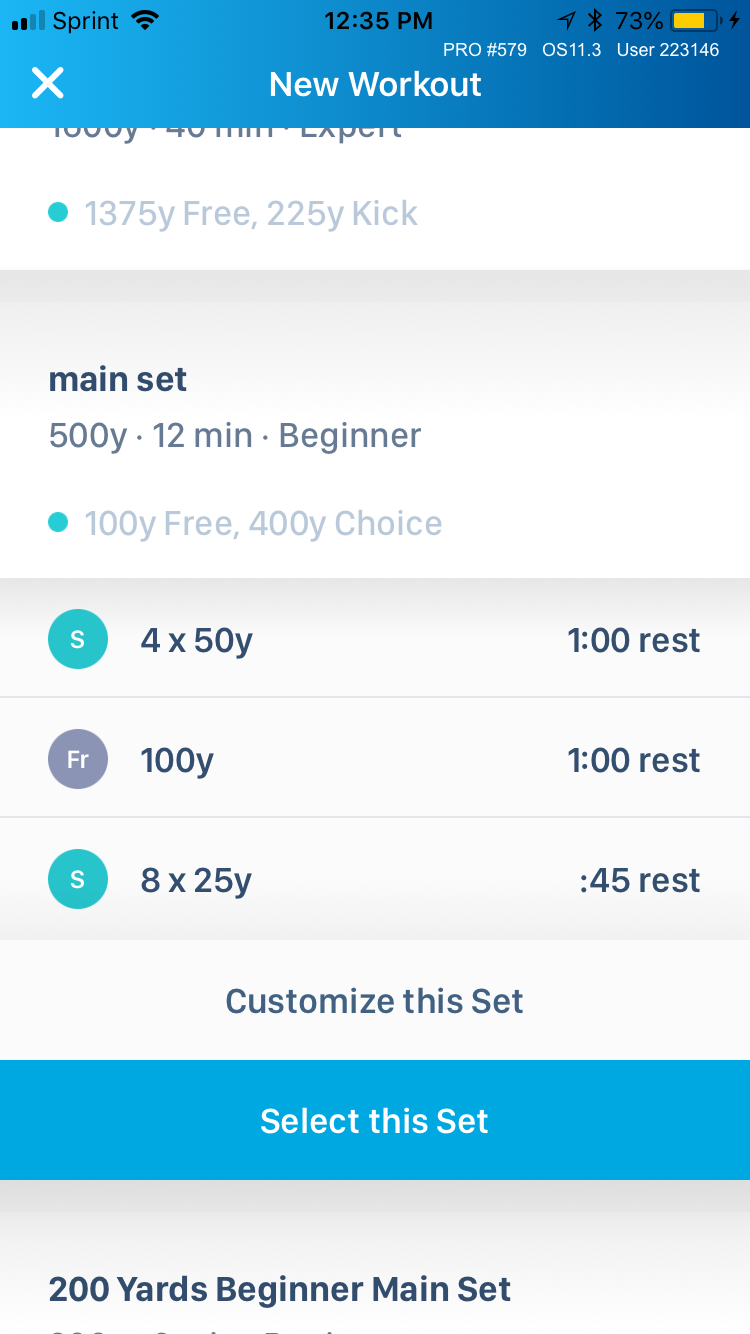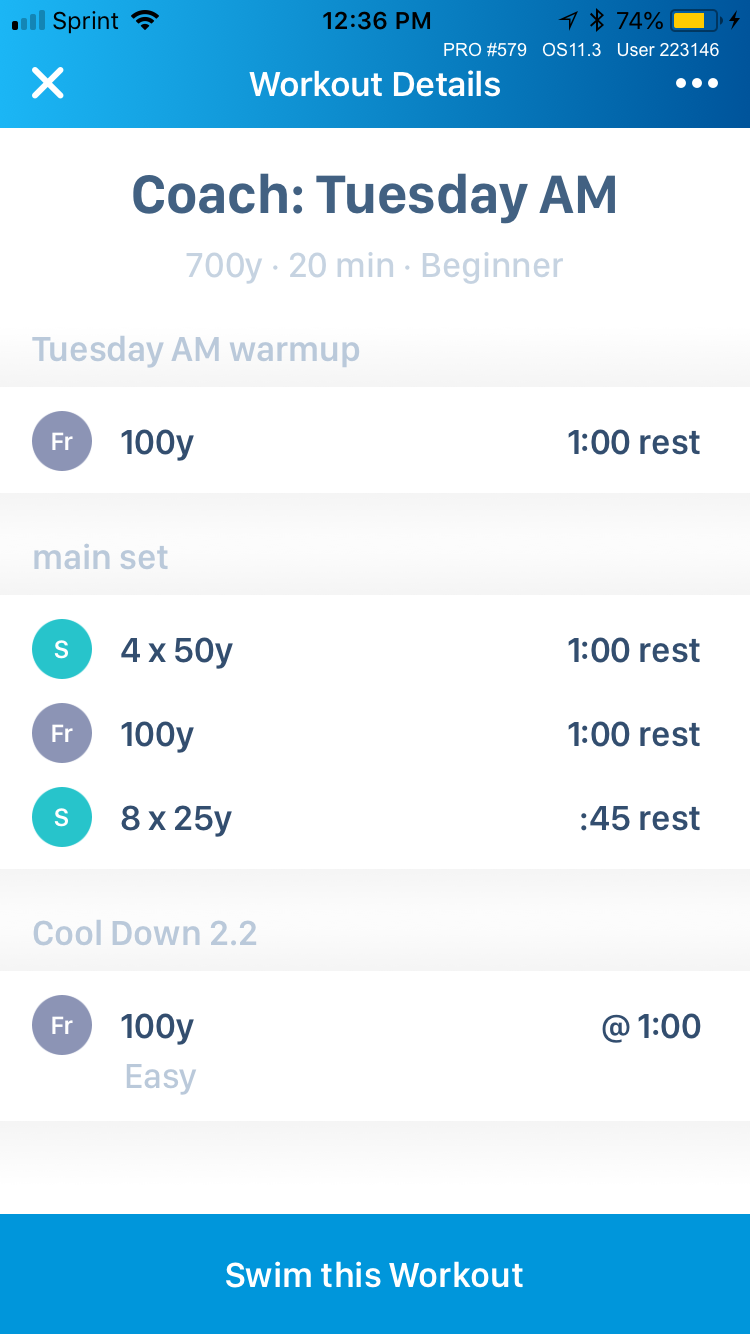In Version 2.1 of the mobile app, we have reconfigured the Workouts tab to display in a tile view.
This tile view gives you quick access to a few different categories of workouts. On top you’ll see the Workout of the Day selected by Swim.com. The other tiles will display choices from Swim.com’s library of workouts that are targeted toward improving your overall swim performance, your most recent workout swam, suggested workouts based on your filter preferences, the most popular workouts on Swim.com, and your most recently favorited selection. You can also craft your own workout or input a workout given to you from a coach.
Suggested workouts will populate based on two variables: your previous workouts swam and a series of filters set by you. To set your filters, touch the menu icon in the upper left corner. The series of screenshots below take you through setting your filters.
To add your own workout, simply touch the add icon in the upper right corner. Then start adding in details of your custom workout including a title, course length, and then intervals.
Your created workout can be completely custom or you can choose or customize from warmups, main sets, and cool downs already on Swim.com’s library of workouts. Below is an example of a beginner workout in which the warmup was custom, while the main set and cool down were chosen from the library.
So, what can you do with all these workouts on the mobile app? There are a few options. New to version 2.1, you can send a workout directly to your watch so you can follow along by interval while you are swimming! Other options include generating a PDF of the workout to print out later. Similar to earlier versions of the app, you can also link a previously swam workout on your My Swims list to a workout by selecting Log Swim from Workout.
As always, if you have any additional questions please email us at support@swim.com!