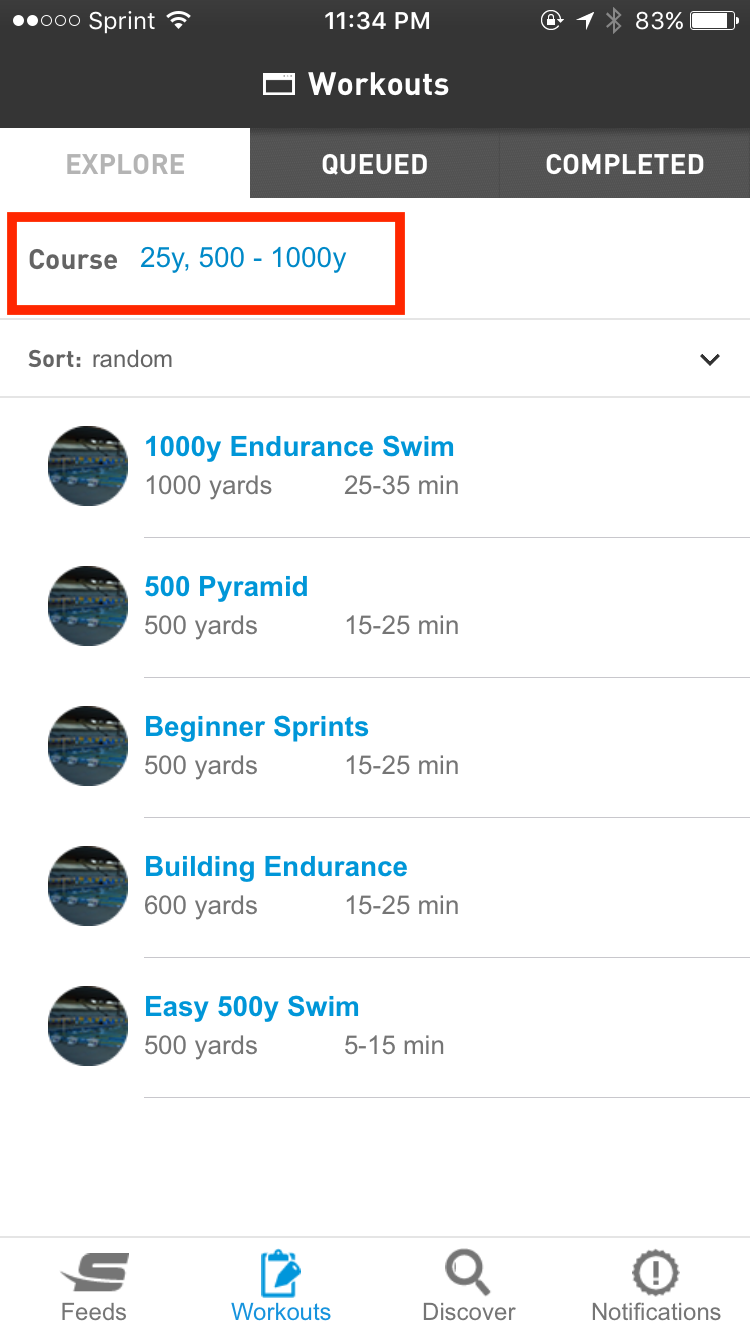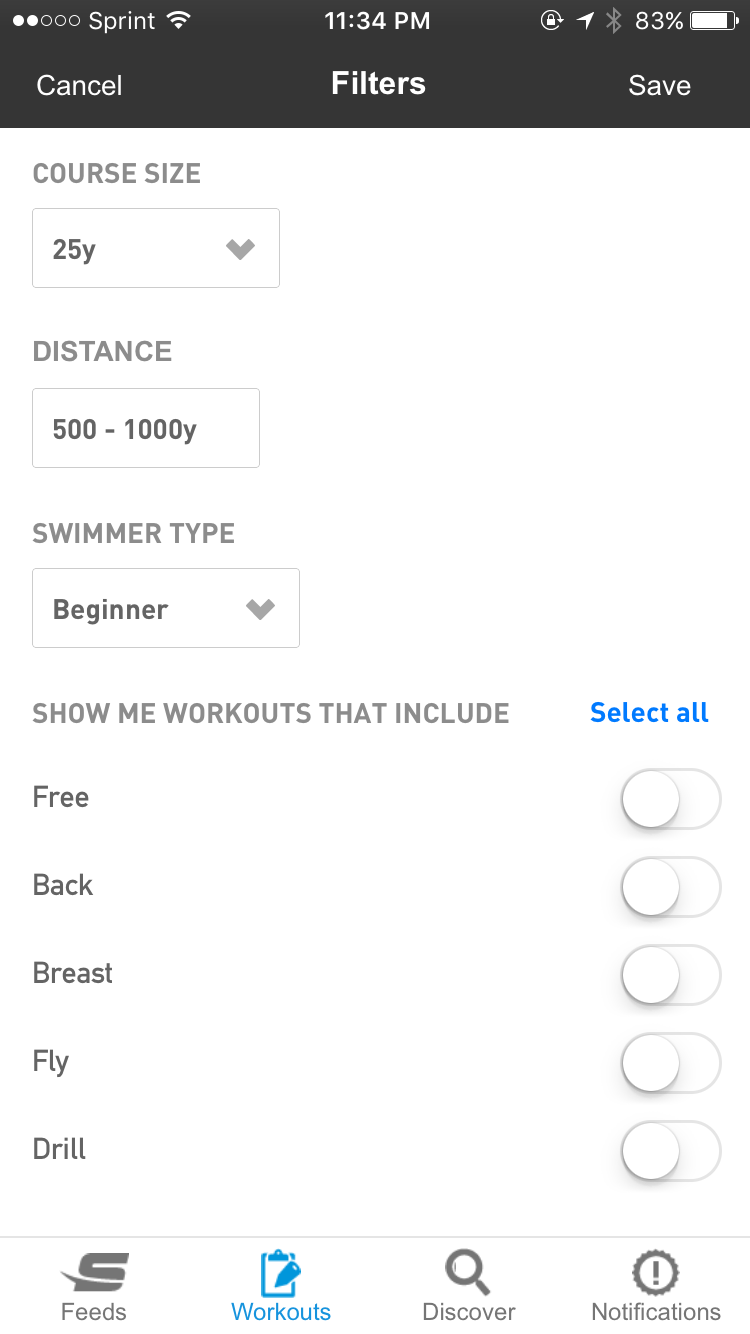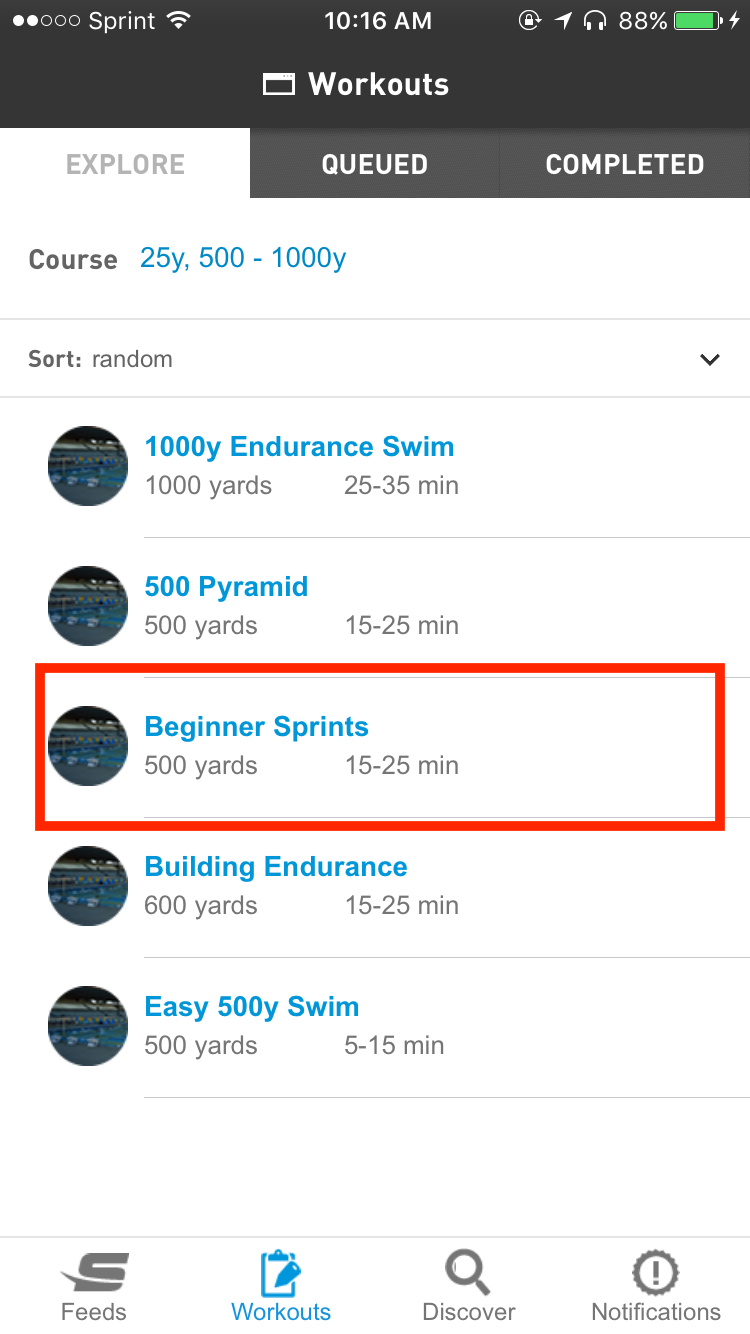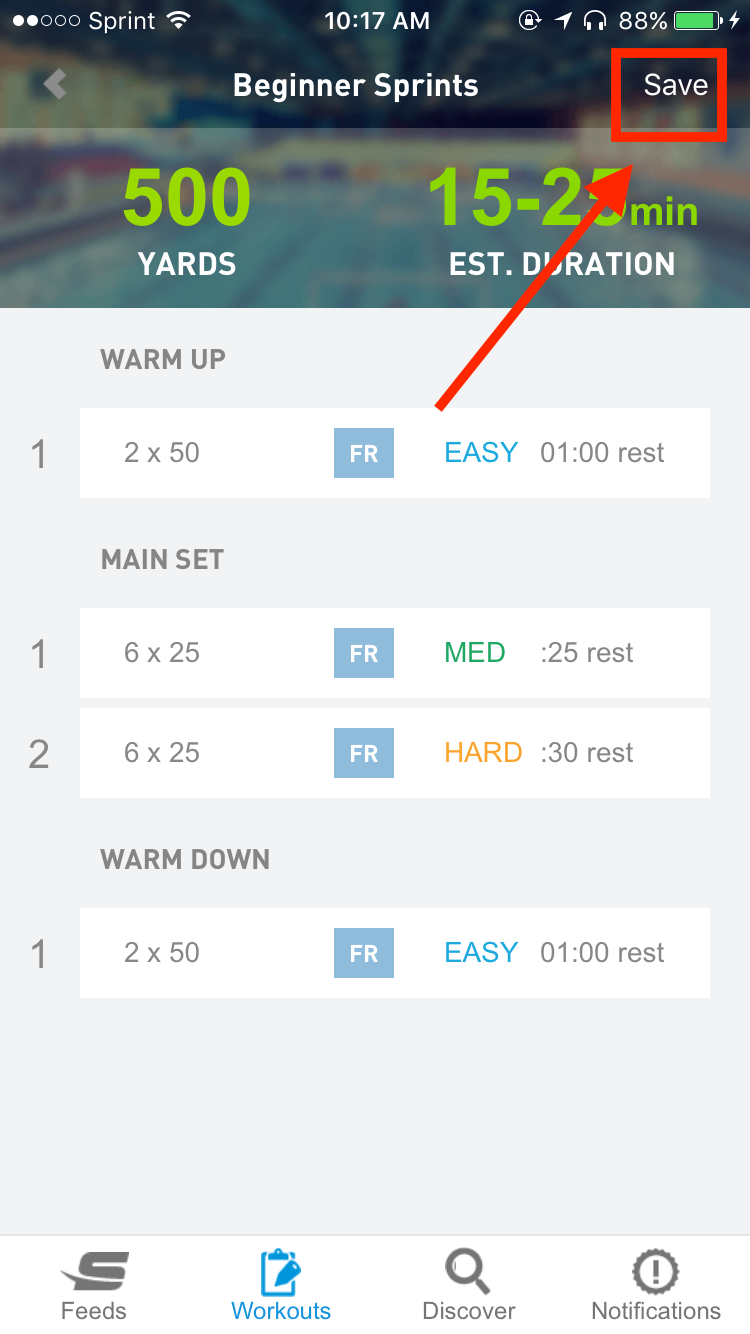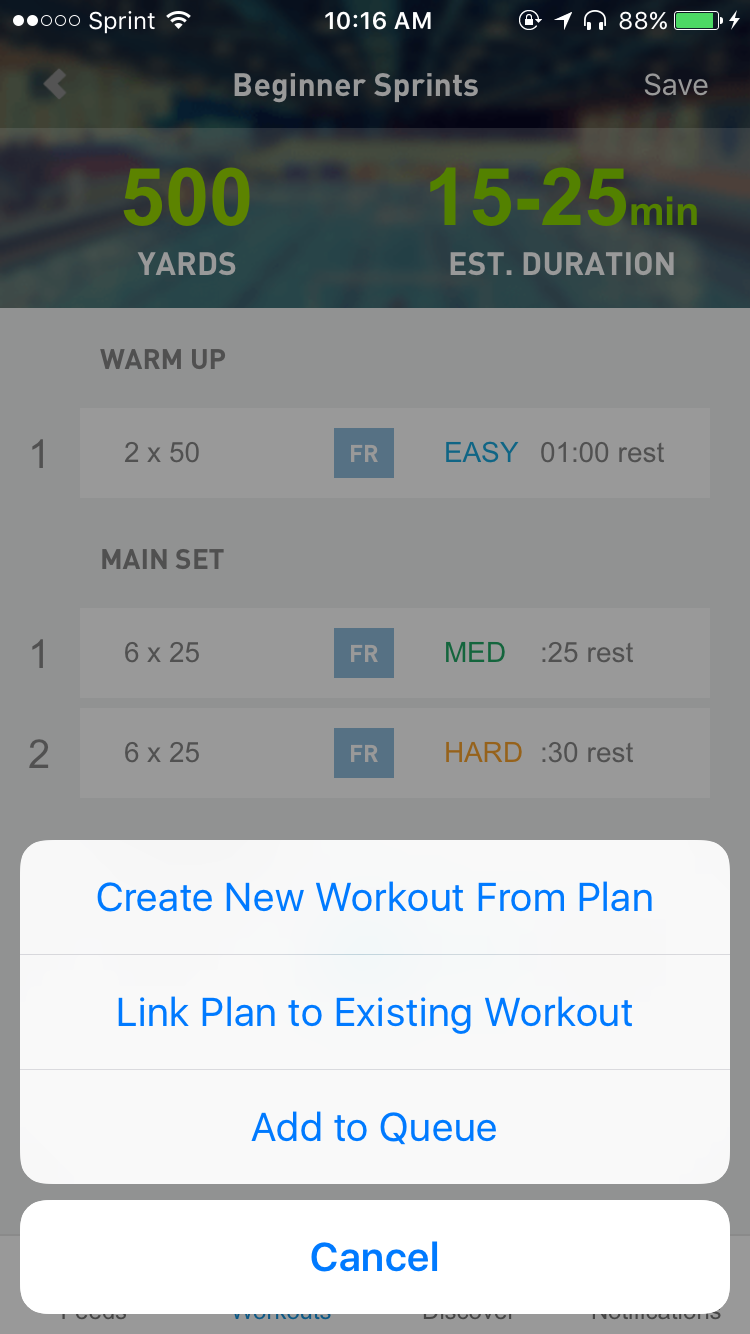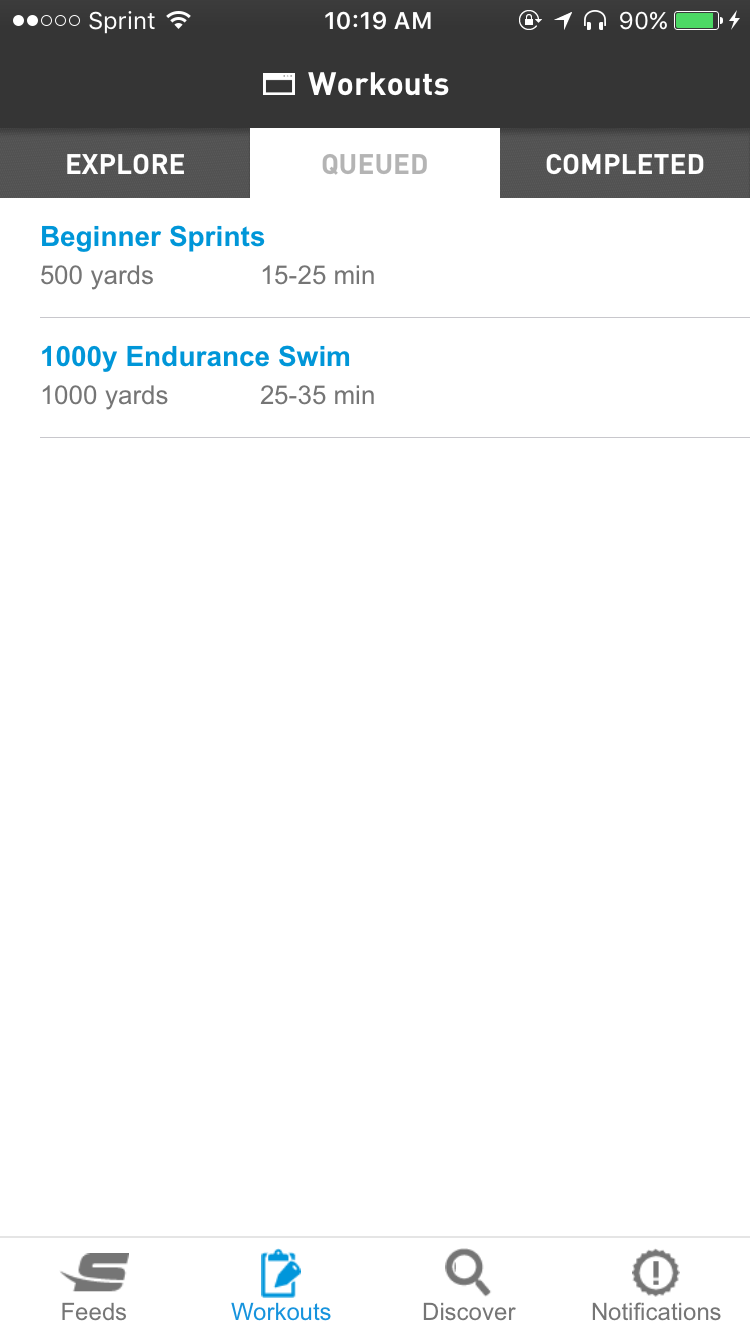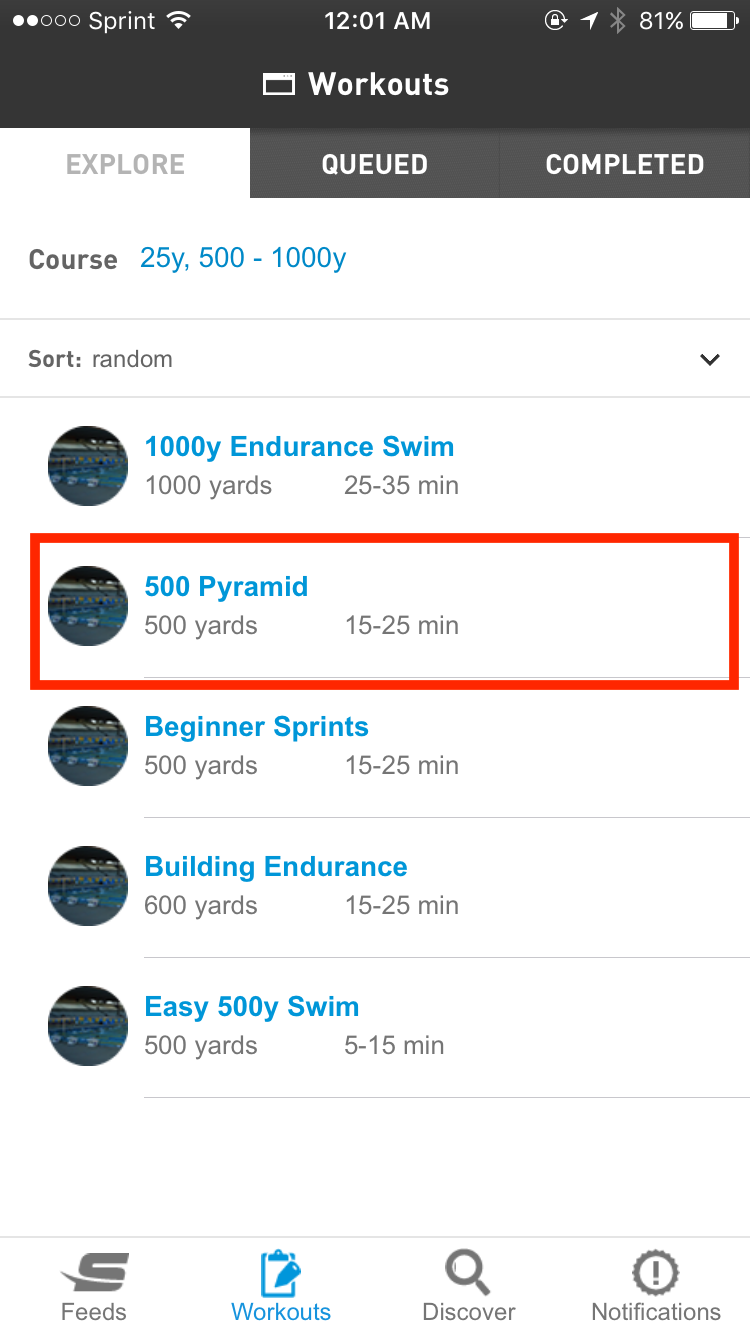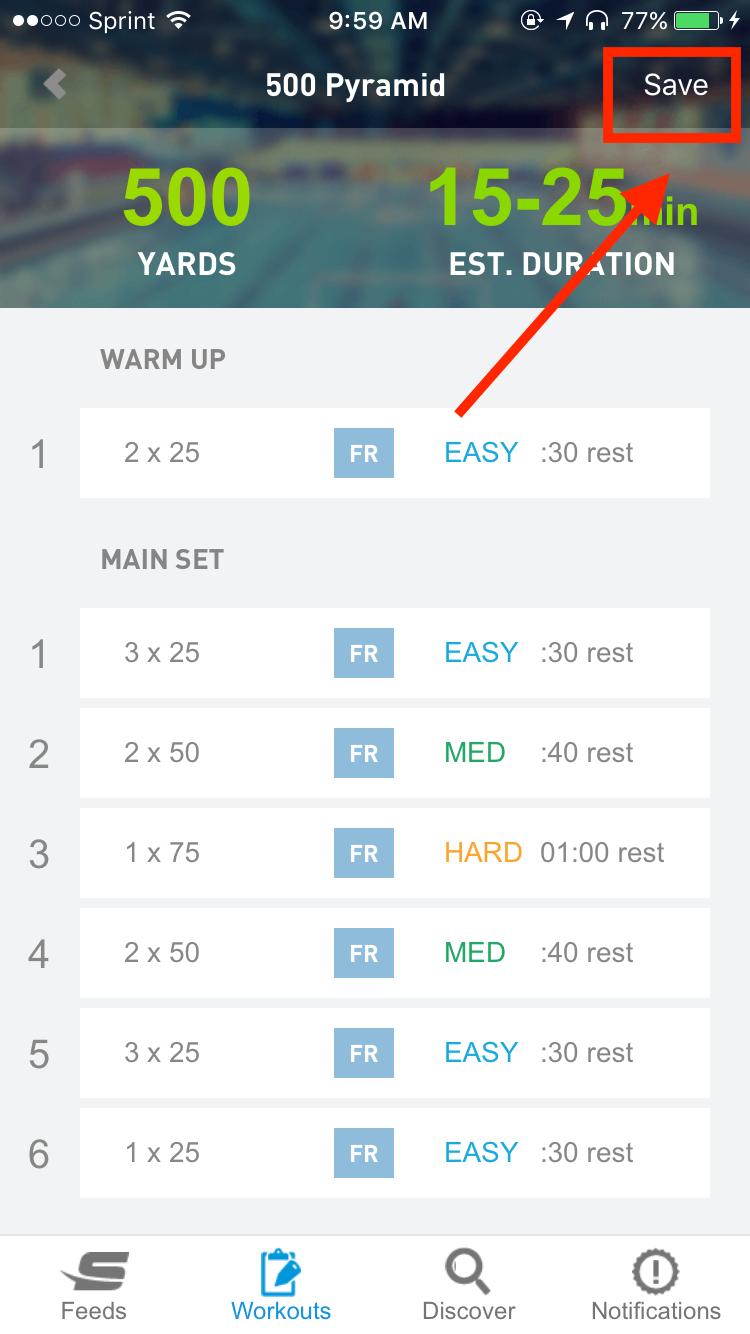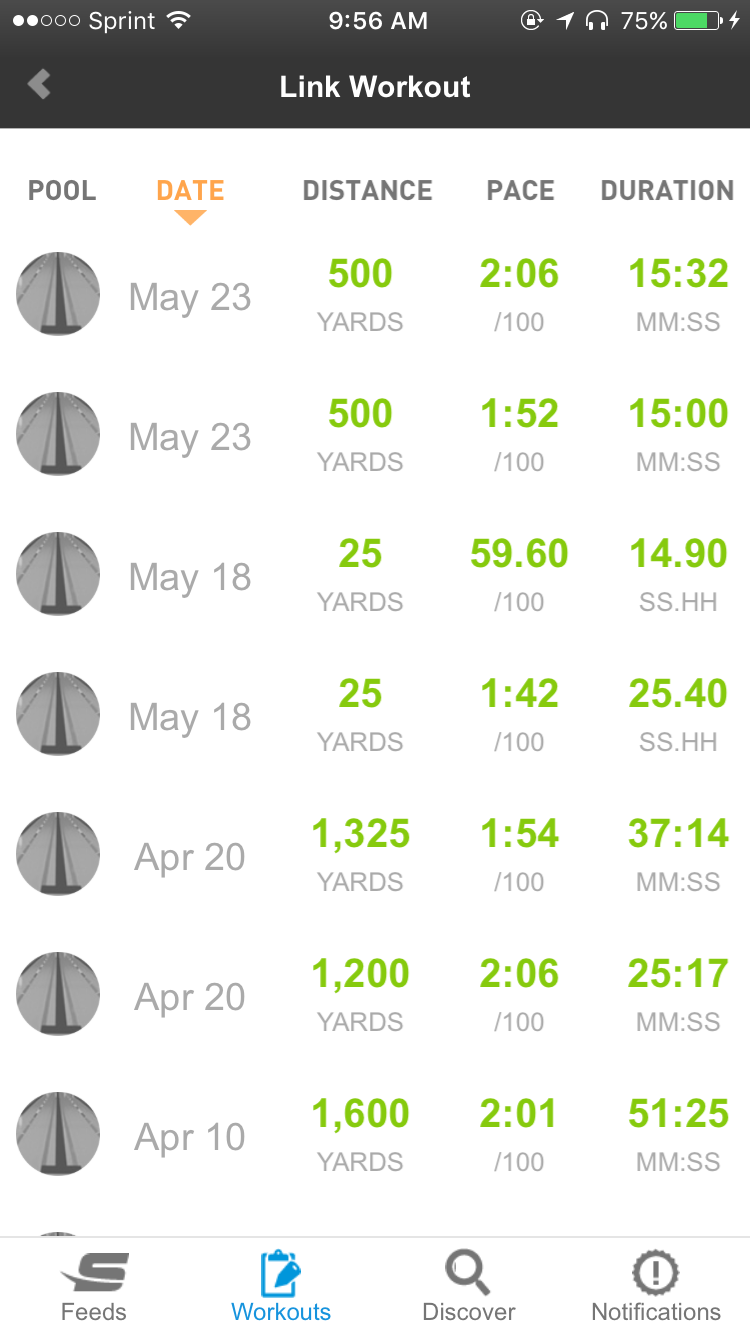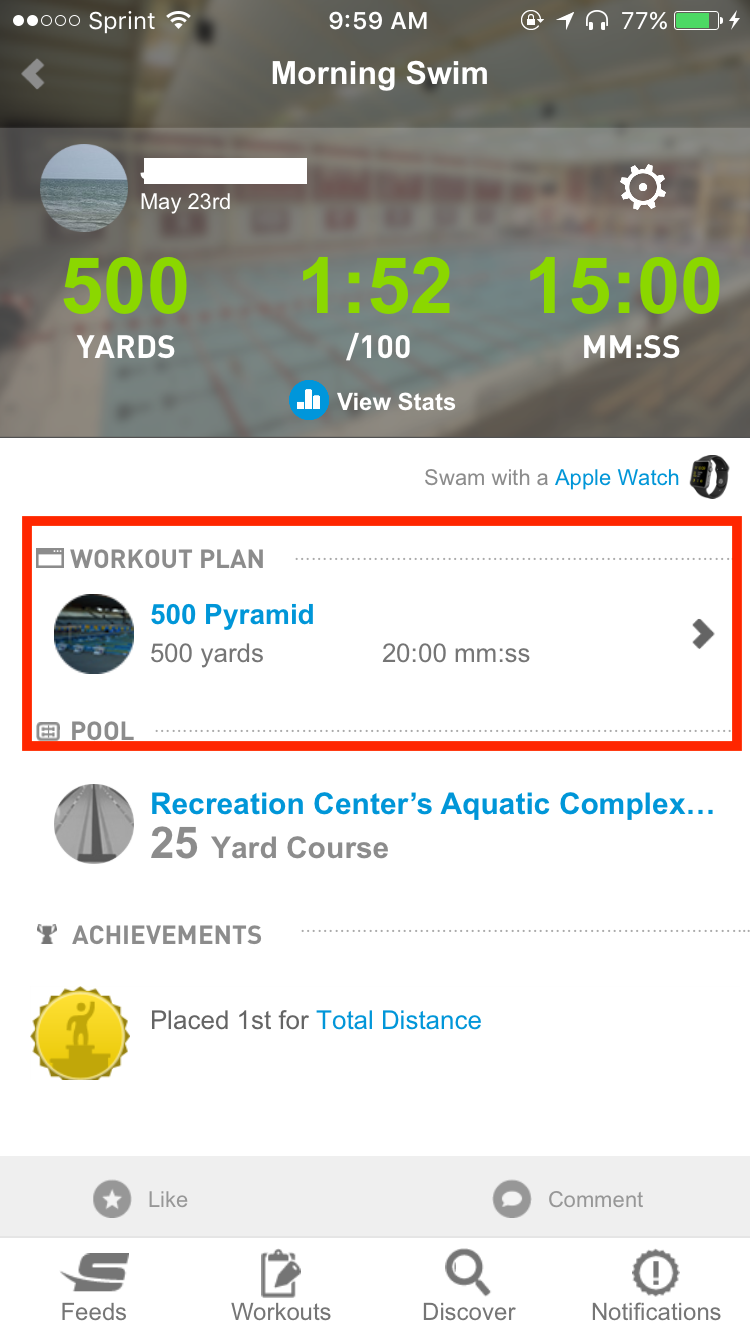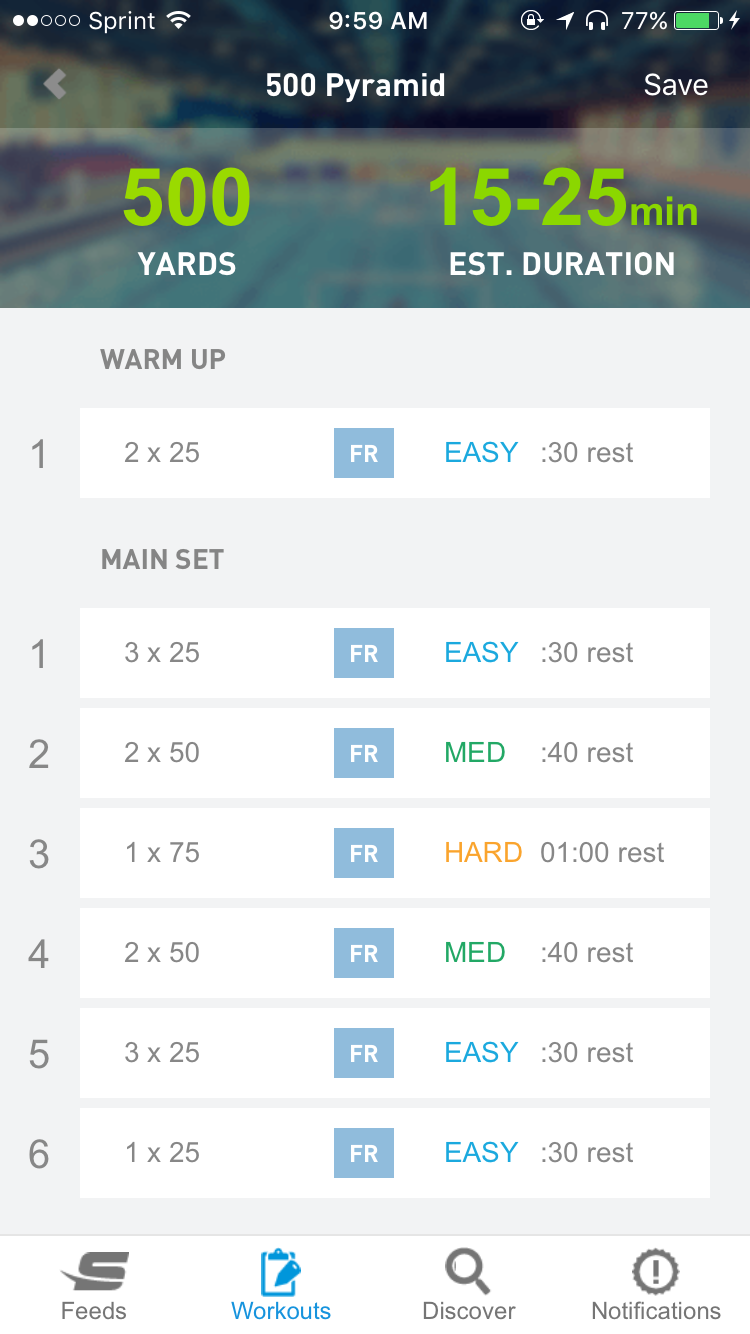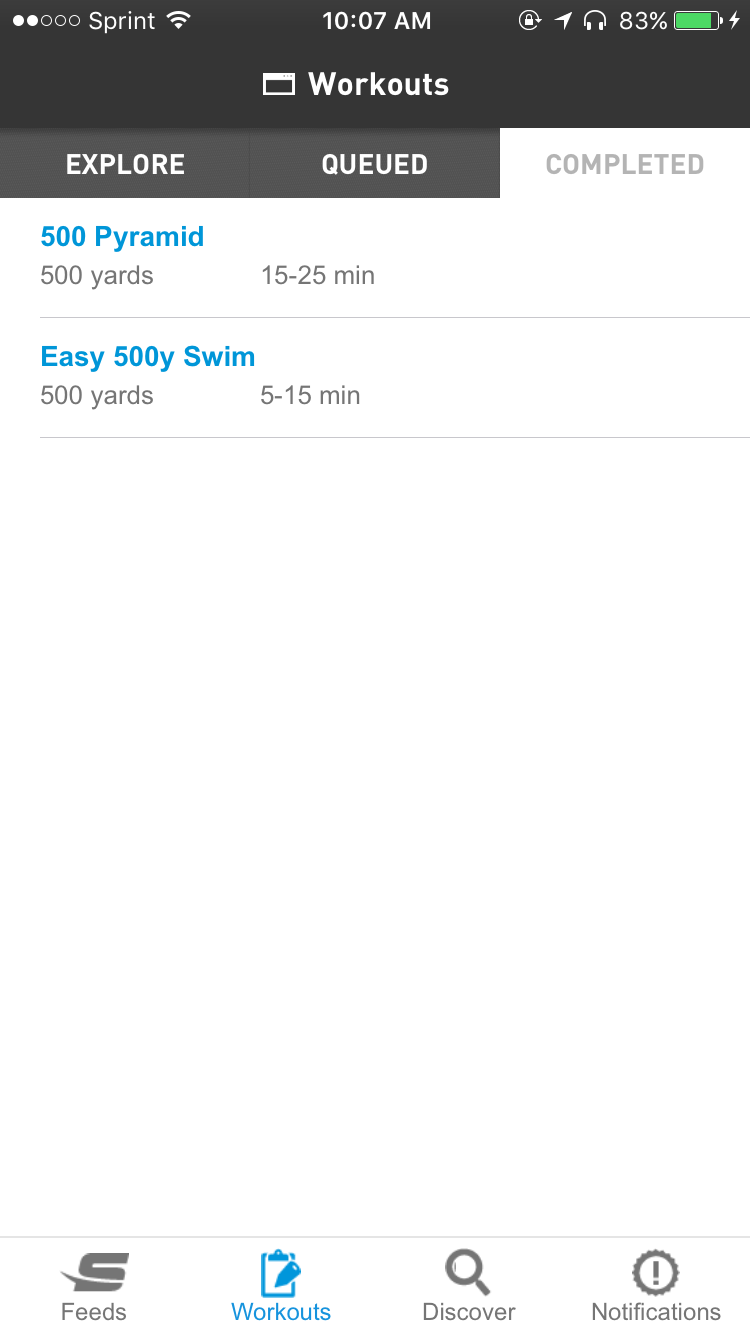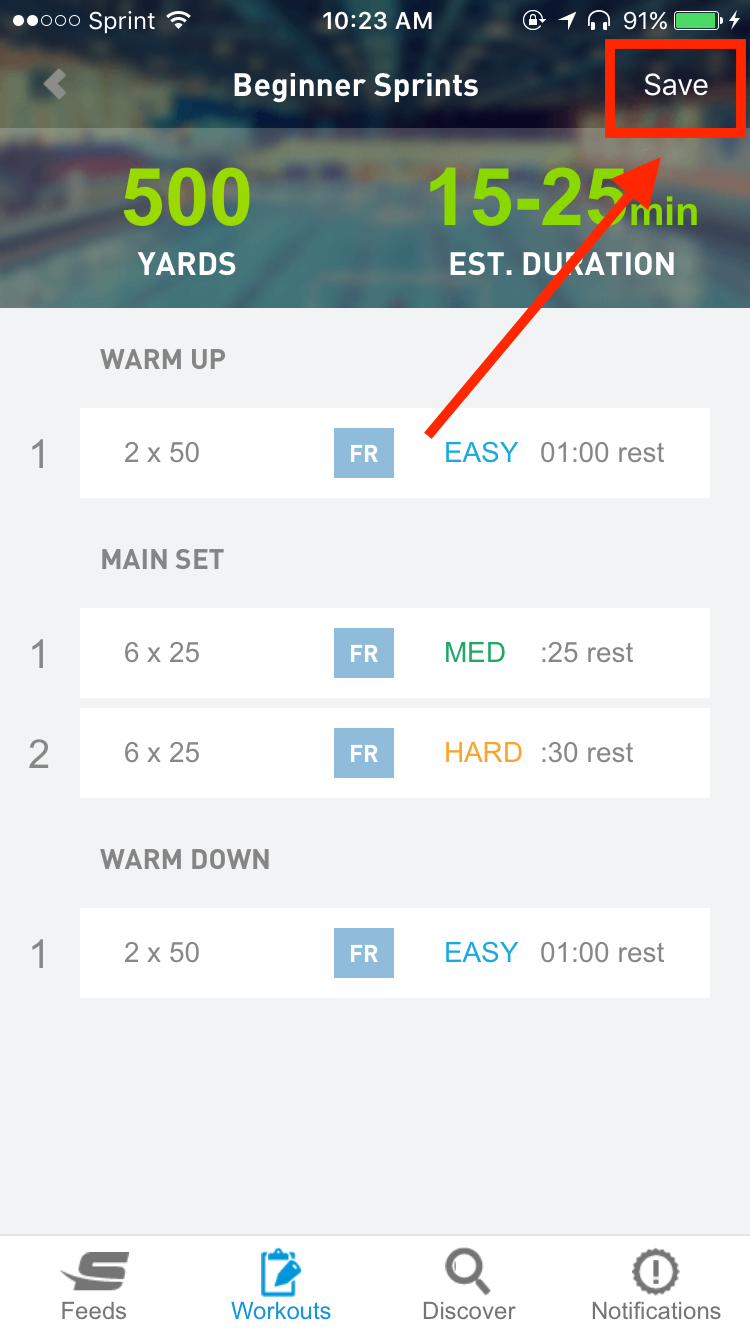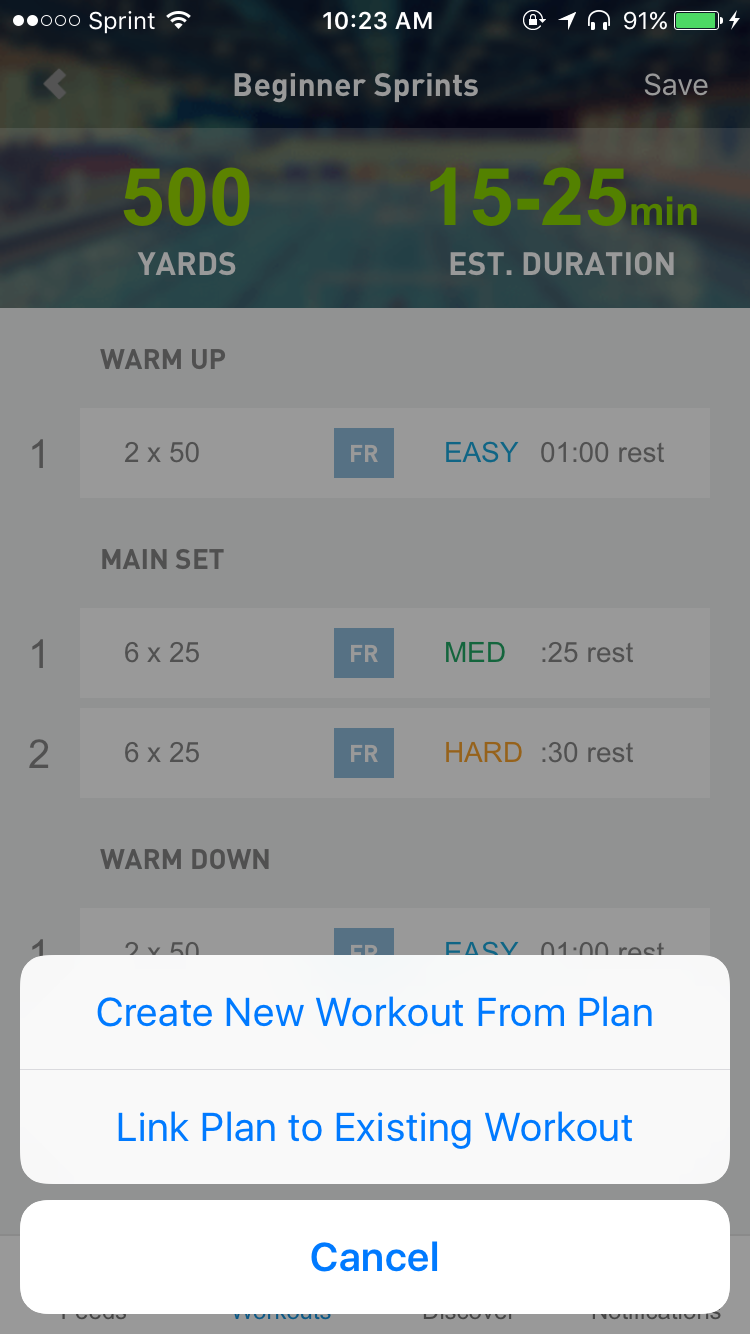In version 1.5 of the Swim.com mobile app, we introduced a new feature in which you could browse and link workout plans (prescriptions) to your uploaded data. This feature is meant to help Swim.com users find new workouts to try – whether you need a little help and direction or are getting bored with your usual workout. In this post, we’ll explain how this feature works.
To begin, you’ll need to select to the “Workouts” tab at the bottom of the app screen. Then you’ll want to set filters to apply to your needs. This is accessed by touching the area in which the course length and desired workout distance are shown.
Once you have all of that set, workouts that match this set of filters will appear.
When you select a workout from this list, it will show you the details including total distance, estimated duration to complete, and a breakdown of the intervals. When viewing a workout plan’s details, you will notice a save button in the upper right corner. Pushing the save button will give you three options: adding the workout to your queue, linking a workout plan to an existing file (workout you’ve already swam), or you can create a new manual workout entry using the plan as a guideline.
Adding Workout to Queue
To add a workout to your queue, select the desired workout so that the plan’s details appear. Then touch “save” in the upper right corner.
On the next menu, select “Add to Queue”.
The plan will now be in your queue.
Linking Plan to an Existing File
For workouts that you’ve already completed, you can link the plan to your results. To do this, select the workout (from either the “Explore” or “Queued” tab) that you want to move to completed.
On the next screen, hit the save button. This will bring up two menu options (if the workout plan is already in your queue) or three options if you are linking it directly from the “Explore” tab.
You should select “Link Plan to Existing Workout”. From there you will be provided with a list of your recorded workouts. Tap on the completed workout that corresponds to the plan.
Once you have selected it and it is on screen, touch the arrow next to the workout plan.
You will see this screen again when you tap on that arrow. Touch save one more time.
The workout should now be moved to “Completed”.
You can link completed workouts to multiple workout files, if you wish to repeat the workout again. Simply open the workout plan again and tap save. This time you will have the option to view linked workouts and again link plan to an existing workout.
Create Manual Workout Entry from Plan
For those users who swim without a lap tracking device, you can create a manual workout entry directly from the plan. You can start by selecting a workout in your queue or directly from the “Explore” tab.
On the next screen, touch “Save” and then select “Create New Workout From Plan”.
On the next screen, you will want to enter the duration of each of your intervals. This will automatically adjust your total time. After you are done adjusting these times, click “Confirm” workout.

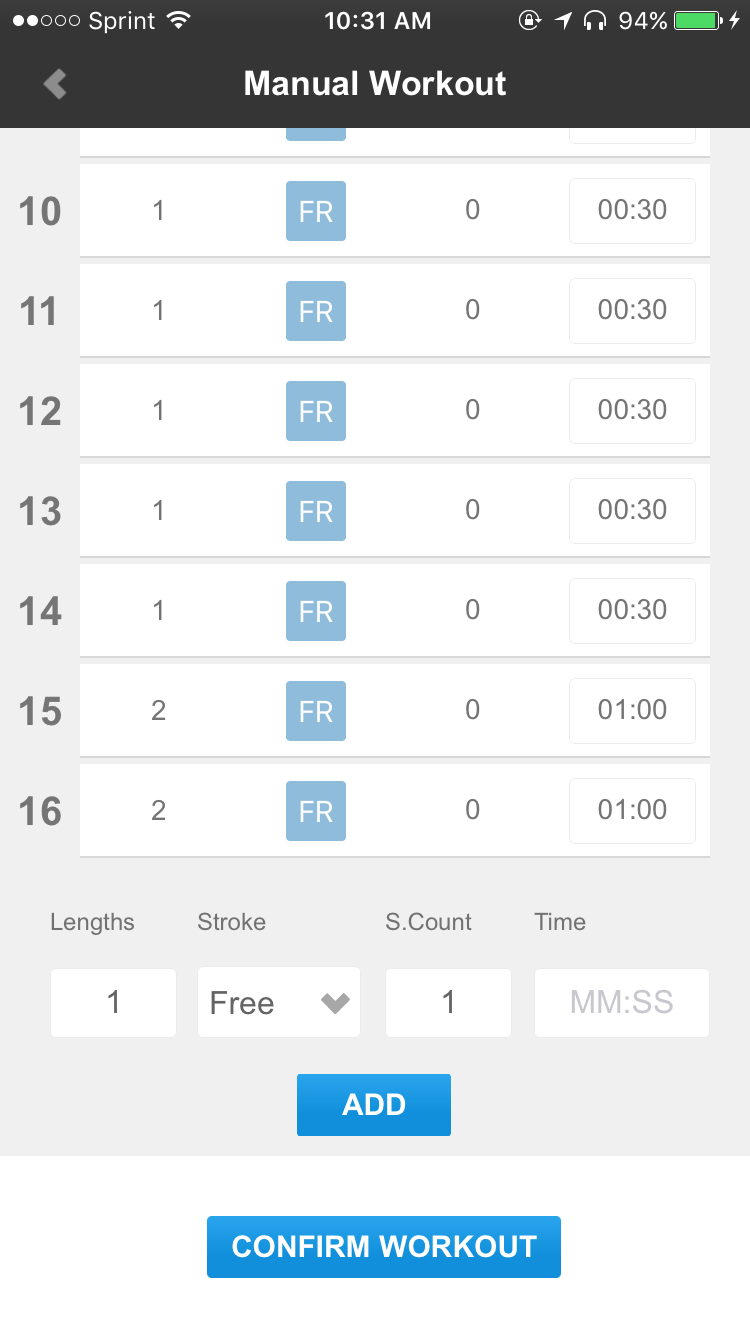
The advantage of this option over starting with a blank slate manual workout entry is that the interval setup have already been added for you, so that you don’t have to continually add intervals as you are inputting the information. There is also an option to add more intervals, in case you decided to extend your workout while in the pool! Additionally you can change your stroke type and add in stroke counts.
——————————-
This is just the beginning when it comes to the build of this feature, and we will continue to improve upon it in future updates of the app. Currently the database of prescribed workouts is not extremely large but it is continually expanding. We welcome any suggested workouts from our users, just send them to support@swim.com and we’ll try to get them added as soon as possible as we don’t need an app update to add more workouts.
Many of you have also asked if we can improve this feature to send queued workouts directly to the watch, so that you can follow along prompts for each interval during the workout. This is a feature we have included in our roadmap and will work towards in the future.