With the release of version 1.1.0 of Swim.com in the Galaxy App Store, users now have the ability to export workouts from the Swim.com app on their phone to their Samsung Gear Sport, Galaxy Active, and Galaxy Watch (at the time of this post, version 1.1.0 for Gear Fit2 Pro is still in review and should be available in a few days).
This feature allows you to display your swim program right on the watch screen, eliminating the use for bringing a card with you to the pool deck or trying to recall it from your memory.
After updating to version 1.1.0, you’ll want to start with the workouts tab on your mobile app.
The default view of the workouts tab is a tile view. To toggle between tile and list view, touch the list icon in the upper left corner of the screen.
The workouts tab allows you to select workouts from Swim.com’s library or create your own. In order to get those workouts sent to your watch, you must add the desired workout to your favorites list.
To add a workout to your favorites, find one that suits your needs and select it. Then, touch the ellipses in the upper right corner and select “Favorite”.
You can favorite as many workouts on the mobile app as you would like, but you can only have up to five stored on your Samsung watch at one time. This is to prevent the app from utilizing too much of the watch’s memory at one time. To remove the workout from displaying as an option on your watch app you would need to un-favorite it from the mobile app, following the same steps as above.
Now that you have favorite workouts loaded into your mobile app, you’re ready to swim! Open up the Swim.com app on your Samsung watch to begin.
To select a workout on your Samsung watch, scroll down to “Select Workout” from the main menu. Find the workout you want on the screen by swiping from right to left and then hit the blue “Select” button. If you do not want to swim the workout, touch the “Deselect” button. After selecting the workout, back out to the main menu of the Swim.com app and it will display your selected workout. From there, scroll up to Swim and start your workout!
To access the workout plan on your screen, you will need to either rotate your watch’s bezel or swipe from right to left to expose it. Once it is on-screen, swipe up and down to move between the cards.
Sets, such as warmups, main sets, and cool downs are displayed in blue text. Sections within a set will be shown in a light violet text in all caps.
At this time, these workout cards are available to view during rest periods as a reference and will not automatically prompt you with the information during the workout. You must manually go to view the information.
As always, if you have feedback, please send us an email at support@swim.com!
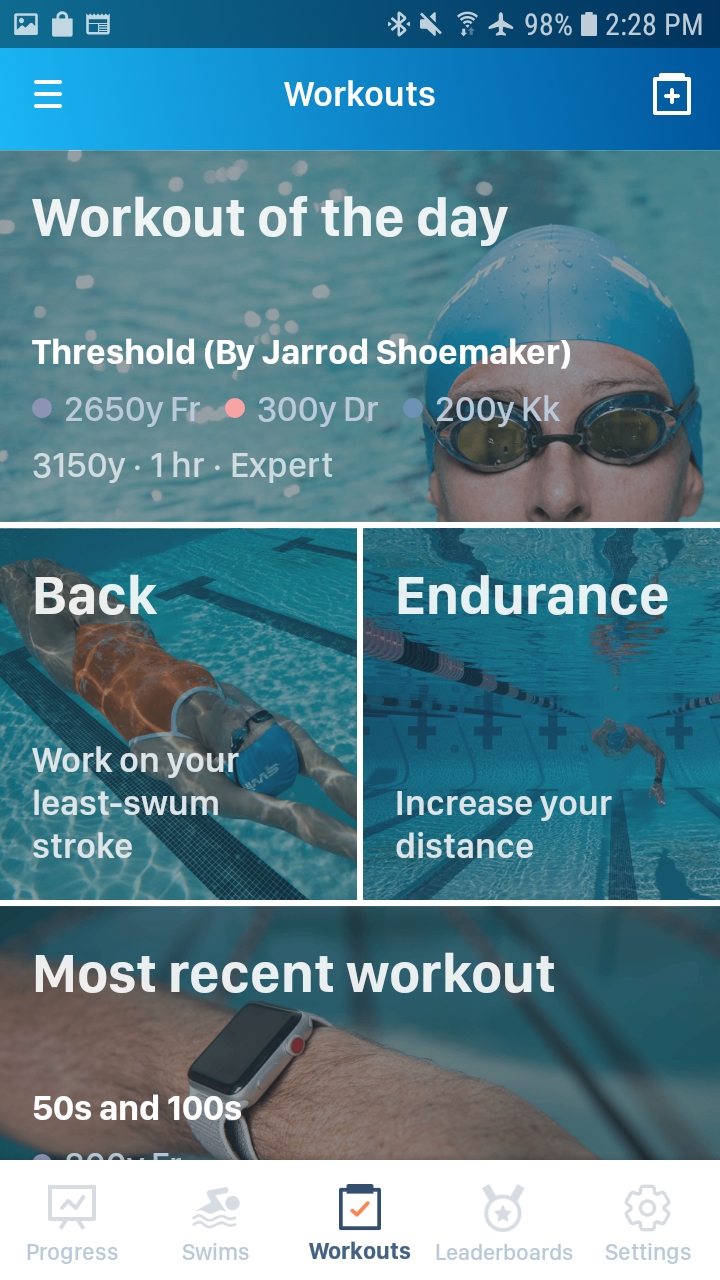
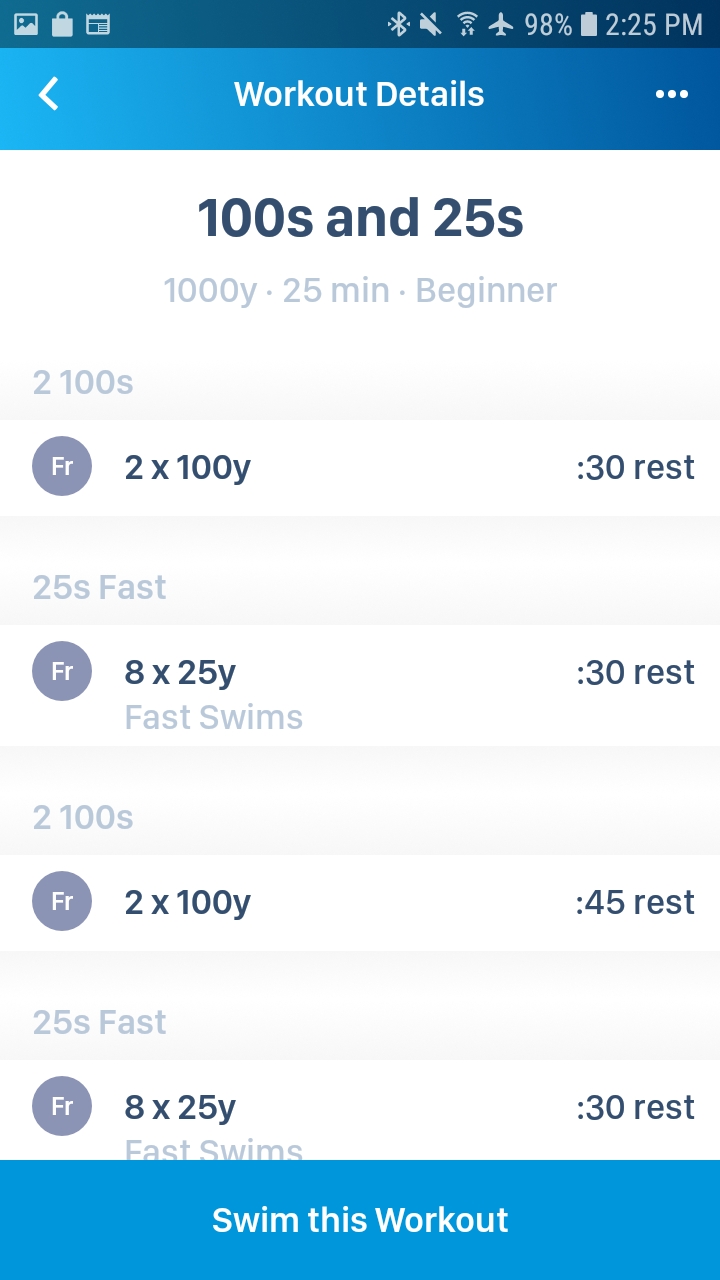
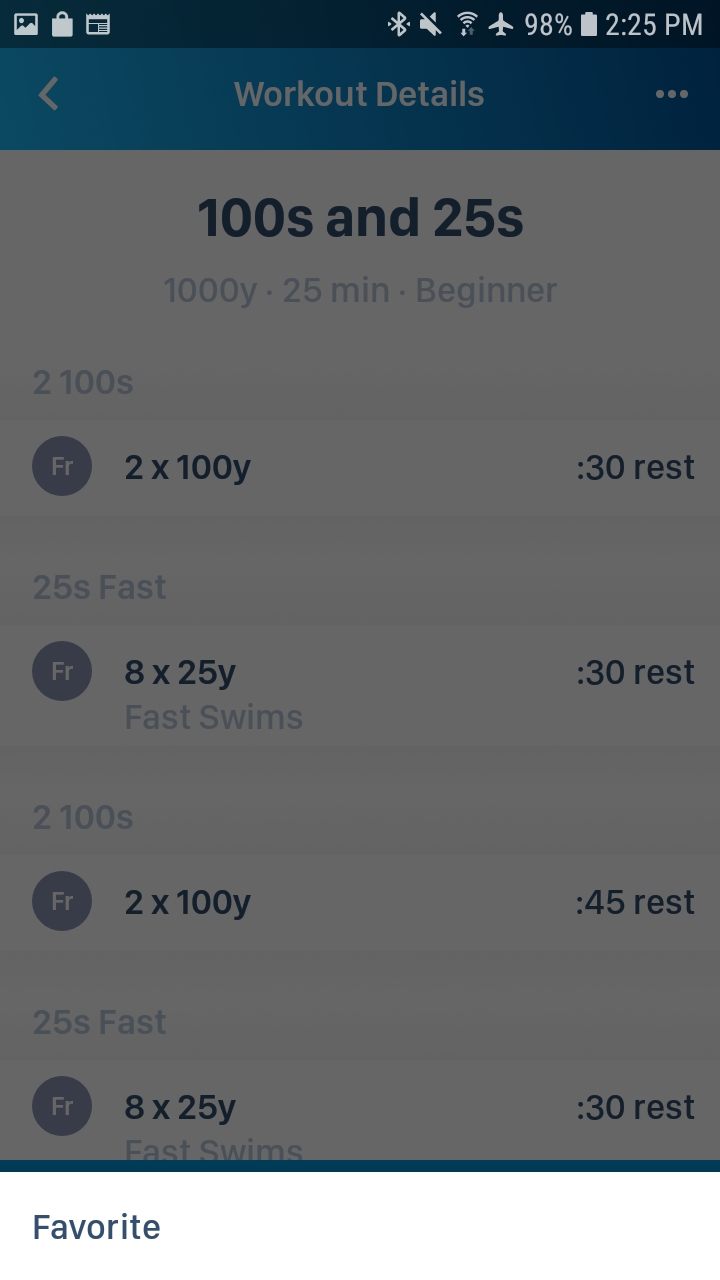
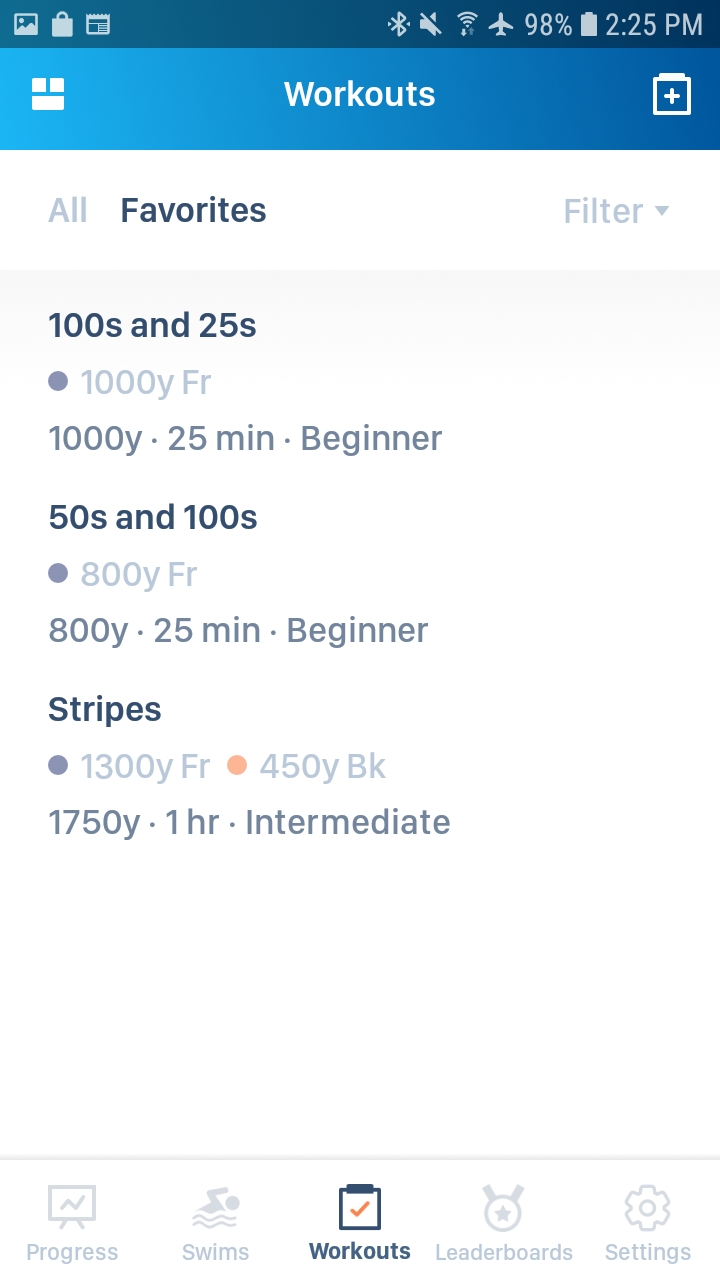
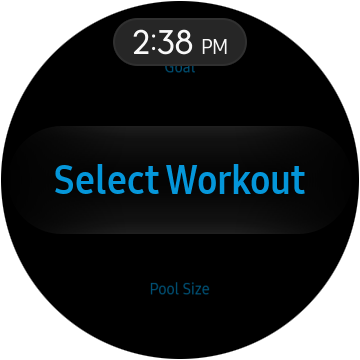
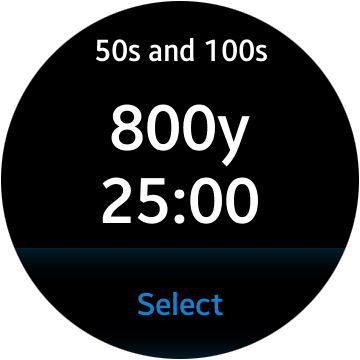
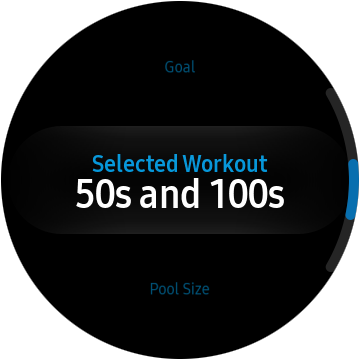
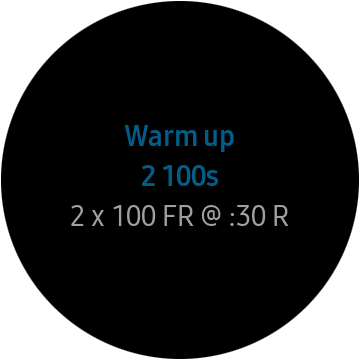

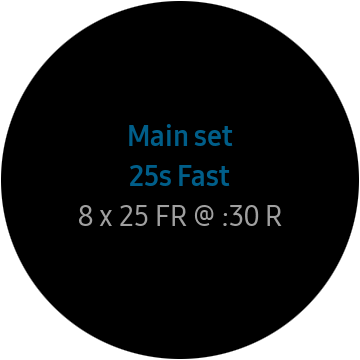
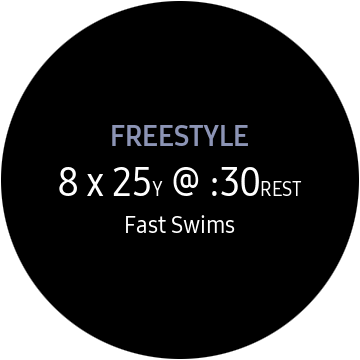
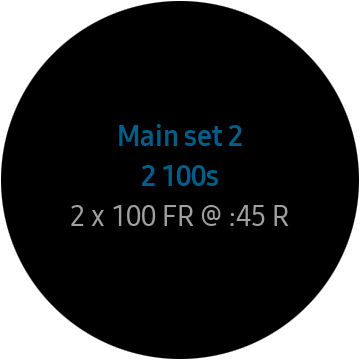
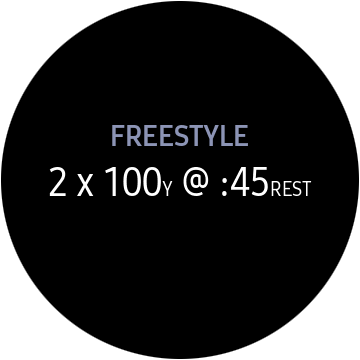
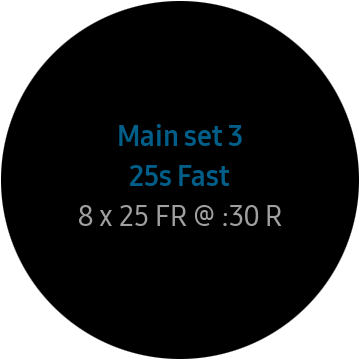
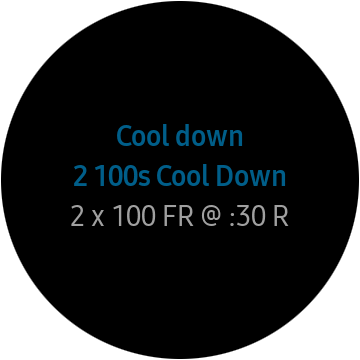
This doesn´t work with my Samsung Gear Pro 2. Everytime I run the app on the watch and try to start a workout, I am told that I did not favorited a workout in the smartphone app (which I definetly did).
Hi PST-
You can start recording a swim on the watch with or without a workout.
If you want to use a workout exported from the phone app, here are some things to check:
1) In your account settings on the phone app, make sure the unit preference (yards or meters) is correct.
2) After that, go to your watch app menu. Make sure the course length setting on the watch app menu matches the course length of the favorited workout on the phone app that you are trying to swim.
3) Make sure your GearFit 2 Pro is connected to your phone via Bluetooth or has an active WiFi connection and that your Swim.com app is running in the foreground or background on your phone.
4) On the watch app menu, go to select a workout. Your favorited workouts for the selected course length on the watch app menu should appear.
If they do not, please email us at support@swim.com with any appropriate screenshots and info.
Are you guys planning to support samsung health sync?
Thanks a lot!
Hi Diogo-
Yes, eventually we will be integrated with Samsung Health. Most likely not until some time in 2020.